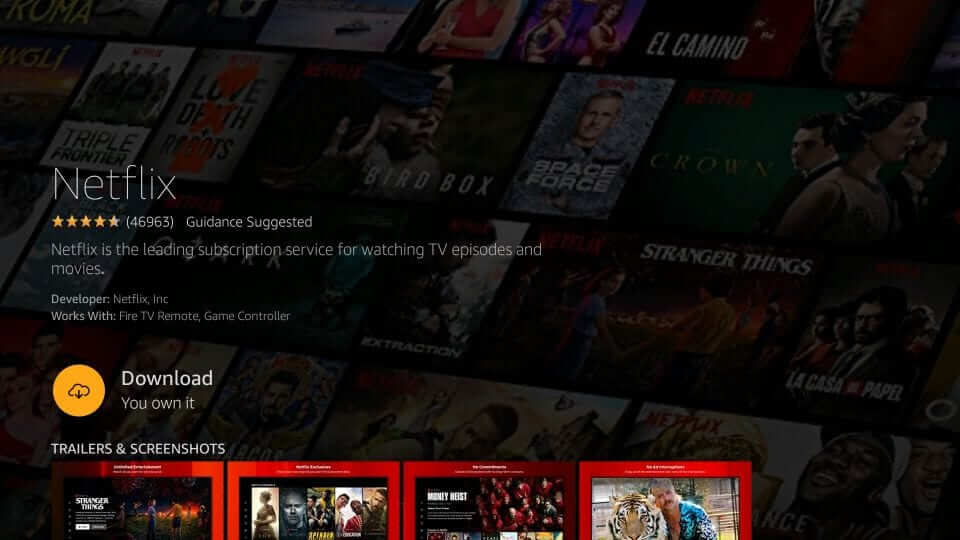It’s a wonderful idea to install the Netflix on Firestick, first since it offers a vast library of movies and TV shows. It is easily available in more than 200 countries, so Netflix has become the leading entertainment hub in the world.
You can only enjoy Netflix in the US because of licensing issues and many others. It is also true that the Netflix library in the United States has more movies and shows than other Netflix libraries.
It is also available on Amazon FireStick. You can easily watch Netflix on your Firestick. Amazon FireStick has a vast library of games and apps such as Netflix, HBO, Amazon Prime, Disney Plus, YouTube, and more.
Here we discuss how to watch Netflix on Firestick in detail.
Methods to Install and Watch Netflix on FireStick
Connecting to a VPN allows you to watch American Netflix from anywhere, including Firestick. You simply download the VPN on Firestick, connect to the server, and enjoy! Even though watching Netflix on Firestick is easy, choosing a VPN can be difficult.
You can check these steps to watch Netflix on FireStick. Here we review the ways to install Netflix on Firestick and watch it quickly.
Let’s start!
- You can open the FireStick home.
- Go to the upper left corner and search for the icon.
- Here you can enter Netflix.
- You can decide on the first option from the results.
- Now you can tap on the Netflix app.
- You can select the Download or Get option.
- It takes a few minutes for this process.
- You can open the app after the installation process is complete.
When the installation process is complete, you need to sign up for Netflix on Firestick, so you can start watching shows or movies quickly.
Sign Up for Netflix on FireStick
We will first cover how to sign up for Netflix on a PC. You can skip this if you have a Netflix account. Let us go over these steps.
- You can visit the official Netflix website on the web.
- Here you enter your email address.
- Now click on “Get Started.”
- You can follow the screen instructions and create a password.
- You can choose your preferred Netflix plan based on your needs. Netflix is available on both Standard and Premium plans, so we recommend using one if you intend to use it on FireStick.
- Here you can again follow the screen instructions and complete your preferred payment methods such as debit/credit card.
- When the payment process is complete, you can click on finish.
- You have successfully signed up for Netflix. Let’s set it up on FireStick now, so check out these steps:
- First, you launch the Netflix app on FireStick.
- Go to the welcome page and click on sign in.
- Here, you can follow on-screen instructions and enter your Netflix email and password.
- Now click on sign in.
- Scan the QR code to sign in to Netflix using the Sign In from Web option.
- Here, you can follow all on-screen instructions and complete a one-time setup.
- After this, you can go to the Netflix home screen. It means that you successfully installed Netflix on FireStick.
- You can now use your default remote, or you can also use Amazon Alexa to play your favorite movies or shows.
- The latest Firestick remote comes with dedicated buttons for Netflix, Prime Video, and Amazon Music because Amazon recently update this.
Method to update Netflix on FireStick
It is also necessary for users to update their Netflix on Firestick. You can check these steps for updating Netflix on Firestick.
- You can check if there are any updates available by navigating to “Settings” and tapping “Notifications.”
- In case you do not see any, select the “Update Notification Card” in the App Store.
- Select “Netflix” and then tap “Update”.
- This allows Netflix to update in the background while you browse other apps and channels.
- Depending on your internet speed, it may take a few minutes.
- You can regularly update your Netflix app version for the most enjoyable experience possible.
You can quickly use these steps and update Netflix on FireStick.
Methods To Change Netflix Account on FireStick
There is also an option for users to change their Netflix account on Firestick. Users must sign out of their current account and log in to another account. You can also use the new email and password for the new account.
You can sign out by opening the Netflix channel, navigating to the main screen, pointing left to the left pane, pointing down to the “Get Help” option, and selecting “Sign Out” on the bottom option.
How do you Sign Out or Log Out of Netflix on FireStick?
You can sign out of Netflix on FireStick by following the steps below. Open the Netflix channel, go to the main screen, arrow left to the left pane, arrow down to the “Get Help” option, and then click “Sign Out” at the bottom.
When you can log out from the Netflix account, there is an option for you to log in with a new account and credentials. You can easily use your different accounts to access Netflix on Firestick.
How to Uninstall or Remove Netflix on FireStick?
You can easily remove Netflix from Firestick. It is important to follow these steps to remove or uninstall Netflix on Firestick.
- Go to settings > applications > manage all installed applications.
- Here you scroll down and find the Netflix app.
- Now you can select Uninstall or Delete and remove Netflix from your streaming device, the FireStick.
- These steps can be taken if there is less space on your Firestick or you don’t want to renew your subscription.
When you want to renew your subscription, you can again add Netflix to your Firestick.
Wrapping Up
You can check the above methods for Netflix on Firestick. Users must know how to install Netflix on Firestick. After this, users can easily watch their favorite shows and movies.
There is also a need to follow all steps properly, so you can watch Netflix effectively.