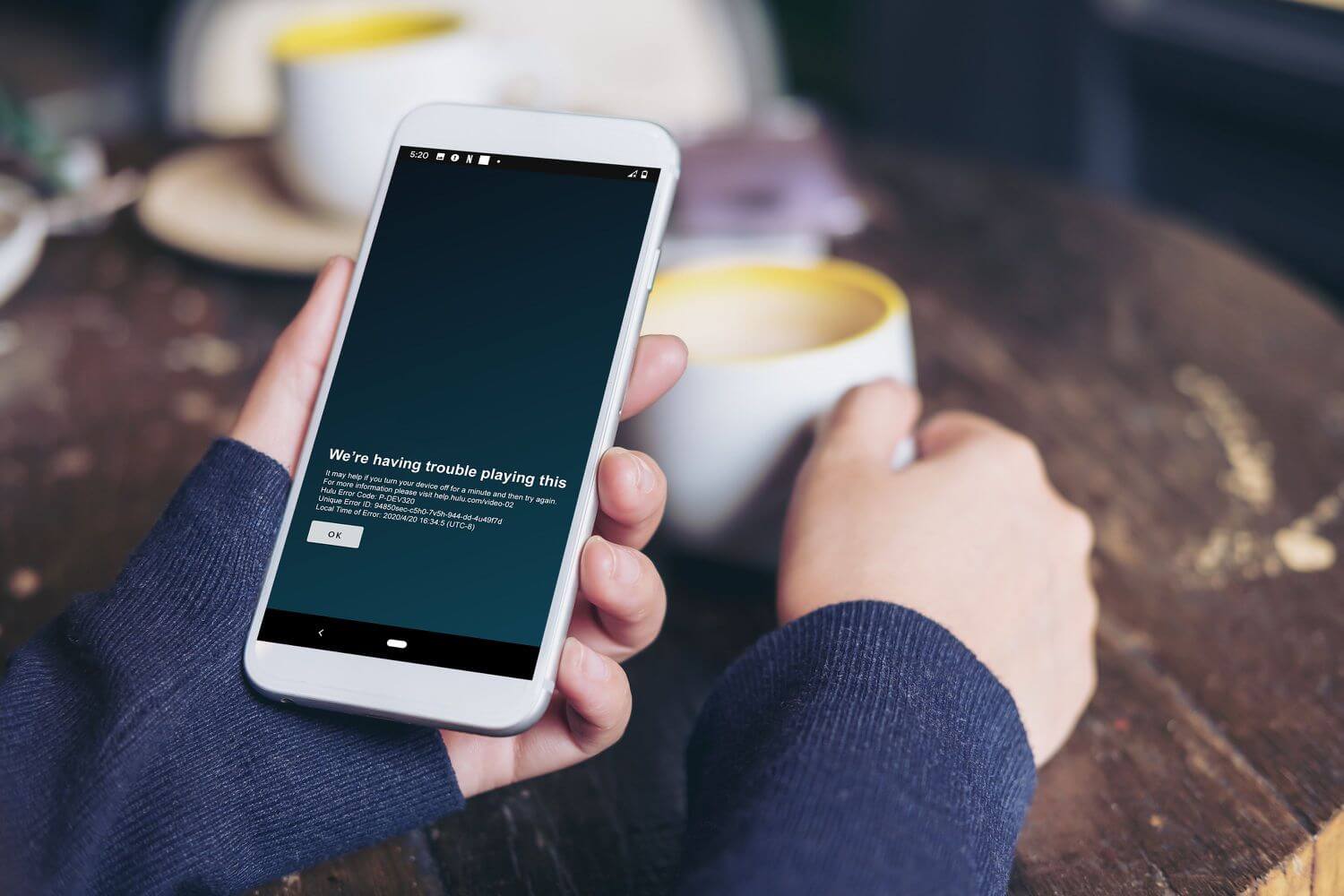Hulu offers a multitude of advantages to its users. One of the most significant advantages is that it allows you to stream services on many devices.
Are you watching your favorite movie? Has it started buffering? If so, you will see the Hulu error code P-DEV318 while using it.
Rest assured!!
Once you have an all-seeing eye on this post, you will be familiar with the feasible methods to get rid of it. How lucky you are to be here! After walking through this post, you can reduce your headaches. Now, you need not be left in search of quick fixes.
Let’s dig a little deeper into this step-by-step guide and be aware of the trustworthy solutions to the ongoing Hulu error P-DEV318.
Understanding Hulu Error Code P-DEV318
Typically, Hulu error code P-DEV318 indicates an issue with the playback of content especially on the Hulu streaming platform. This error can take place due to several issues.
But the best part is that you can easily resolve this bug with reliable troubleshooting tips.
Common Causes of Hulu Error Code P-DEV318
In this section, you will be aware of the reasons why you are seeing the Hulu Error Code P-DEV318. Well, there are a plethora of factors responsible for this issue. Let’s have an eye on them:-
— Network Connectivity Problems
Due to unstable or weak internet connections, your Hulu device can prevent streaming content appropriately. For this, it will be correct to blame issues with your Wi-Fi signal or broadband service as well.
— Hulu Server Issues
Sometimes, the issue is on Hulu’s end. It is also possible that server outages or maintenance can temporarily disrupt streaming services. As an outcome, you have to face error codes like P-DEV318.
— Outdated App or Software
If you are using an outdated version of the Hulu app, it can cause a range of compatibility issues. You may have to face these issues due to the defective operating system of your device.
— Device Problems
There can be several issues with your streaming device itself. The device can be – Roku, smart TV, or mobile device. And it is possible that any of the devices can create interruptions to the functionality of Hulu. Such obstacles can be – corrupted data, insufficient memory, or other hardware-related problems.
— Cache and Data Conflicts
It is also possible that due to the corrupted cache or data within the Hulu app, you may have to face playback issues.
— Account Issues
If there are issues with your Hulu account, namely – subscription issues or exceeded streaming limits, the error codes can be triggered.
— Firewall or Security Settings
Sometimes, there are excessively restrictive firewalls or security settings on your router or device. Due to this, Hulu’s streaming services can be blocked. Later on, you may have to suffer from the Hulu error code P-DEV318.
— Software Bugs
Occasionally, glitches or bugs within the Hulu app can cause you unexpected errors.
Methods to Fix Hulu Error Code P-DEV318
Simply put, Hulu Error Code P-DEV318 is very frustrating. But the matter of joy is that there are various useful steps that you can take to resolve it. To help you out, we have mentioned a few top troubleshooting tips in this section.
As an outcome, you can easily get back to all of your favorite shows and movies on Hulu. Let’s have an eye on the effective & quick solutions mentioned below:-
1. Check Your Internet Connection
It is not a fact to deny that a stable and fast internet connection is significant for streaming. So, all you need to do is make sure that your Wi-Fi or Ethernet connection is strong. You also need to cross-check that it is not experiencing any kind of interruptions.
- Restart Your Router: First of all, unplug your router. Now, wait for 30 seconds, and plug it back in.
- Move Closer to the Router: Are you using Wi-Fi? If so, you are required to make sure your device is within range of your router. It will be beneficial for you to get a better signal.
- Check Internet Speed: After that, you should prefer to use an online speed test. It will be fruitful for you to check if your internet speed meets Hulu’s minimum requirements. These requirements are – 3.0 Mbps for streaming library and 8.0 Mbps for live streams.
2. Update the Hulu App
Next, you have to confirm that you are not using an obsolete version of the Hulu app. Because it can cause a range of compatibility issues. If you want to escape from it, you have to follow the key steps given below –
- Check for Updates: Initially, you have to go to the app store of your device. And you have to check if there is any update available for Hulu.
- Reinstall the App: If upgrading the app does not assist you, you can uninstall the app. Later on, it will be worth it for you to reinstall the Hulu app. This way, you can ensure that you have the latest version.
3. Clear Cache and Data
To prevent your device and app from unwanted interruptions, it will be worth clearing the cache or data as well.
- On Android: Go to Settings > Apps > Hulu > Storage > Clear Cache/Clear Data.
- On iOS: You have to uninstall and reinstall the app. It is because, as iOS doesn’t offer a direct cache-clearing option to you.
- On Smart TVs and Streaming Devices: Next, you have to refer to the device’s user manual. This way, you can acquire instructions regarding clearing the app cache.
4. Restart Your Device
Just with a simple restart, you can resolve many technical issues. For this, the steps to follow are :-
- At the beginning of the process, turn off your streaming device
- Next, wait for a minute
- Finally, turn it back on.
5. Check Hulu’s Server Status
Sometimes, the problem is with the servers of your Hulu device. All you need to do in this situation –
- Visit DownDetector: In the first step, check websites like DownDetector. This way, you will be able to see if Hulu is experiencing widespread outages or not.
- Hulu Support: Check Hulu’s official Twitter account or support page for any service announcements.
6. Disable VPN or Proxy
By using a VPN or proxy, there will be unwanted interruptions with the streaming of Hulu. To resolve this issue, you can turn off VPN or proxy services. Later on, you can try to access Hulu again.
7. Verify Your Account Details
Now, you need to cross-check that there is not any issue with your Hulu subscription. So, how you can inspect the details of your account, let’s see –
- Check Account Status: In the first step, you have to log in to your Hulu account on a web browser. Next, you need to ensure that your subscription is active.
- Streaming Limits: Later on, it will be worth verifying that you have not exceeded the simultaneous streaming limits on your account.
8. Adjust Device Settings
Sometimes, device-specific settings can cause issues.
- Update Firmware/OS: Ensure your streaming device’s operating system is up to date.
- Check Firewall/Security Settings: Make sure your firewall or antivirus settings aren’t blocking Hulu.
9. Try a Different Device
It will be best for you to make an effort to use Hulu on a different device. This way, you can see if the problem is device-specific or not.
You need to keep this thing in mind that this troubleshooting tip will be helpful to you if the issue persists. So, you can use another phone, tablet, computer, or streaming device to see if Hulu works there.
10. Contact Hulu Support
In case, none of the solutions given above work, it will be best for you to get professional assistance. All you need to do for this is :-
- Hulu Help Center: Initially, you have to visit the Hulu help center for fixing articles and support.
- Customer Service: Now, it will be worth contacting Hulu’s customer service directly. For this, you can get assistance to resolve Hulu error code P-DEV318.
Wrapping-up
Hopefully, after exploring this comprehensive guide, you can easily fix Hulu error code p-dev318. It will become easy for you because this post has provided you with a plethora of reliable solutions.
So, in case you come across the same trouble, you can try the troubleshooting methods given above.
Undoubtedly, this post on aDigital Lamp, is a one-stop solution for you to have a better idea so that you can easily fix the error code you are suffering from.