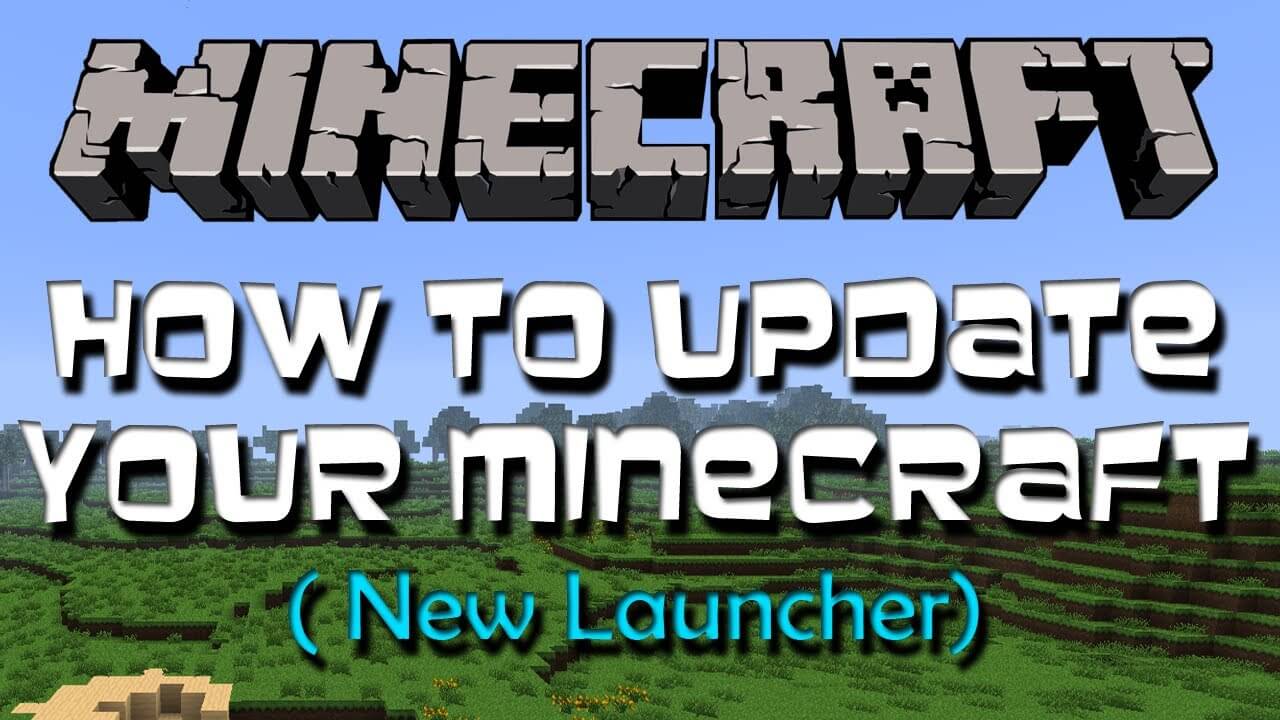So you have heard about Minecraft, Minecraft is supposed to update automatically but sometimes what happens? The bugs try to prevent its update. So, downloading the Minecraft launcher is able to fix this problem.
So, if you want to update but you are not getting any message regarding this, assure that the update is out of your device.
Now, don’t scratch your head!
I was also wearing the same shoes as you, but now I have got the solution and I can help you well to eradicate the problem.
Are you ready to?
Let’s discuss how to update Minecraft…!
Three Simple Ways To Update Minecraft
Method # 1: Updating Minecraft for PlayStation or Xbox
1. Be sure that your internet connection is running properly
When your device is connected to the healthy internet connection, your game will update automatically. On Xbox, you need to connect to Xbox Live.
2. Check about whether an update is available or not
Since different game developers use to maintain the console version of Minecraft. They do not have the same update schedule. Check for that latest version available for your console.
Can also seek for the list of upcoming features which are not released yet.
3. Ask for the assistance at the Minecraft forums
If your game got crashed or your update is not able to get installed. Follow the links below:
- PlayStation 3
- PlayStation 4
- Xbox One
- Xbox 360
- PlayStation Vita
4. Contact the developers
If still, you are able to update your Minecraft. You should contact 4J Studios on Twitter.
This is the game developer group which is responsible for both the Xbox and the PlayStation, so if you have any question regarding schedules and troubleshooting, they gonna give every solution to your question.
This is how to update Minecraft with method 1.
Method # 2: Updating Minecraft for Mac or Windows
1. Connect to the internet
You can easily play Minecraft online but you ain’t download an update if there is no internet connection.
2. Select the correct profile
Close the Minecraft and open the launcher again. You will be able to see a “Choose Profile” option on the left side at the bottom.
Now, Select the default profile, and your update should download automatically. If it is not able to download automatically, click the New Profile.
In the options that appear, look for “use version,” and select “Use Latest Version” from the drop-down menu next to it.
3. Use the official Minecraft launcher
If you use an unofficial method to connect to the Minecraft server, then let me tell you one thing; It is not going to work at all.
So, download the official Minecraft launcher from the official website. This is going to get an update automatically when you are connected to the proper internet connection.
4. Disable the firewall temporarily
When you are not able to get the update automatically even if your internet connection is healthy, maybe a firewall is doing so. I mean a firewall is blocking the update.
You have to disable the firewall from your system. Once you are done with the update, you can enable the firewall again.
One Important thing!
Also, if you have installed any anti-virus, then you need to disable that, after you are done with the update, you can enable that again.
This is how to update Minecraft with the second method.
5. Try for a forced update
You will be able to see the OPTIONS button above the login button. Click the OPTIONS button. Now, click on the FORCE UPDATE, then DONE to redownload them every single game file.
This may remove your any mods that you have updated, but it keeps your texture packs and saves.
6. Check whether an update was released or not
If there is any specific feature or an update but you are not able to see it. it’s possible that you heard about an update for a different game version.
For example; Minecraft for Xbox, or that the feature was teased by the Minecraft creators but is not available yet actually.
- The features which are announced but didn’t have released yet. You can check out at the Minecraft official website.
Method # 3: Updating Minecraft Pocket Edition (PE)
1. Check for the update
The pocket edition is sold via the Apple app store, Amazon Store, or Google Play.
Connect to the internet if possible, since mobile data is not always that much efficient to download the update in sufficient time.
2. Check the requirement of the device
Your phone or the other device may not be able to meet the requirements to play the newest version of the Minecraft.
Find out the technical information about your device online and compare with the requirements displayed at the online store from where you bought Minecraft Pocket Edition.
Here’s how to check for the requirements:
- The iOS version requires iOS 5.0 or later, and works on iPhone, iPod or iPad.
- The Android version (including for Amazon Kindle) will tell you whether your device is compatible if you log into your Google account.
3. Required plenty of time
So to update the Minecraft, you need to wait for a long time. This is true if internet connection at your area is not good.
This is how to update Minecraft.
Concluding Words…
This is how to update Minecraft. I have explained to you the three methods. Try all these three methods to update the Minecraft.
I have mentioned the link also if you have more questions. You can check on the Minecraft official website.
I hope you have liked my sharing. Something is added to your knowledge.
Tell me if you have any questions, I will answer your queries.
Till than take care and don’t forget to read more articles on aDigital Lamp now!