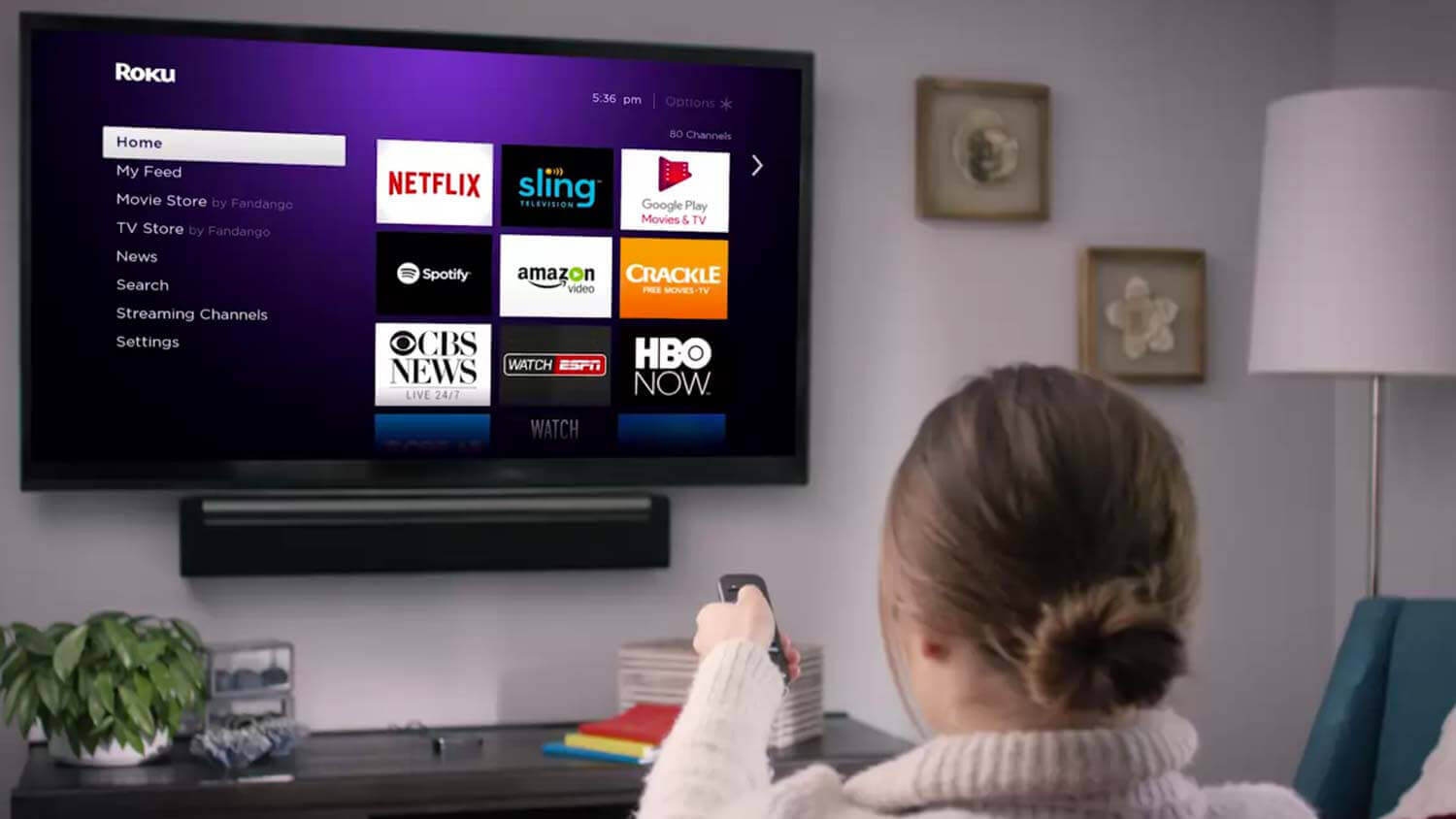Check out this article on how to Resolve Roku Error Code 009 – Roku Can’t Connect to Internet issue.
Roku is an extremely amazing device that is being used by most of the population all over the world. This device is famous for its entertainment service for providing the latest TV and shows on demand.
Roku Express device can be used by the users of all groups irrespective of all the age groups. But while using the device, there are some instances when you are using the Roku and all of a sudden you are introduced to this error called the Roku Error Code 009.
This error is most common when it comes to the issues that you are going to face with Roku. but why did you face it?? Did you do something wrong? Well, in that case, you need to understand the cause of the issue.
What happens when you face this error? Well, this error indicates that Roku is connected to the wireless router but is not working as it is not able to get the proper connection. In order to resolve this issue, you would have to follow some of the troubleshooting steps.
Before performing the troubleshooting steps, you need to know why are you facing these issues?
Let’s check out the causes of error 009 on your Roku device…
Causes of the Roku Error Code 009:
- When the Roku has placed far away from the router, then you can face this error.
- There might be an issue with the router network which might not have been working properly.
- When the device gets too heated up, then there are chances that you can face this error.
- The device is not compatible with the network connection bands, then it might result in this error.
- When the Roku software is not up to date, then there is a chance that you will face 009 Error On Roku.
- Check whether or not both devices are working or not. Make sure that they are not switched off.
Now that you have understood the causes of the 009 Error On Roku, now it is time is to make sure that you follow the troubleshooting steps to resolve the issue.
Methods to Resolve Roku Error Code 009
Restart the Router
There is a more than 50 percent chance that the issue is with the router. In that, you need to perform the troubleshooting steps on the router. This is why you need to restart your router.
There are a series of steps that you need to follow in order to restart the device. The first thing that you need to do is to switch off the router from the button at the back. Once you press that button, you are going to see that the lights on the router go off.
When you see that the router is switched off, then you need to unplug the cables out and then let it stay like that for at least a minute. When the minute is over, plug in the cables and see whether you are able to resolve the issue or not.
If you are still not able to resolve the Error Code 009, then it is time that you try on the next step.
Check the network connection
There are at times when the internet connection is not working or is really slow which is why you are facing the issue. When your device is not connected with the internet, then also you are going to get this error.
What you need to make sure is that your internet connection is working. You need to make sure that your device is connected with the internet. If you find any kind of discrepancy, you need to resolve it as soon as possible.
If you see that everything is alright, then proceed to the next step in order to resolve error code 009.
Check the Roku Device
You are facing an error in your device so it is very vital to check the device. Make sure that it is working perfectly and there is no issue with it. When you see that the device is not working properly, then you are going to face this error.
Make sure that reset the device in order to eradicate any issues that you might have been having.
Move the device closer to the router
There are at times when the device is not able to catch the router signals. This is because too much distance can cause the device not to catch the signals.
Keep them at a distance from where you will be able to watch your Roku without any disturbance. Also, make sure that there is nothing between your device and the Roku that might be blocking the signals.
Make sure both the device and router are closer as they can get.
In conclusion
These are some of the troubleshooting steps that you can follow in order to resolve the Roku Error Code 009. If you are not able to resolve the issue, then you must get in touch with the advanced experts who can help you out.
Till then take care and enjoy watching your favorite channels and don’t forget to share this article with your friends.
Take Care 🙂