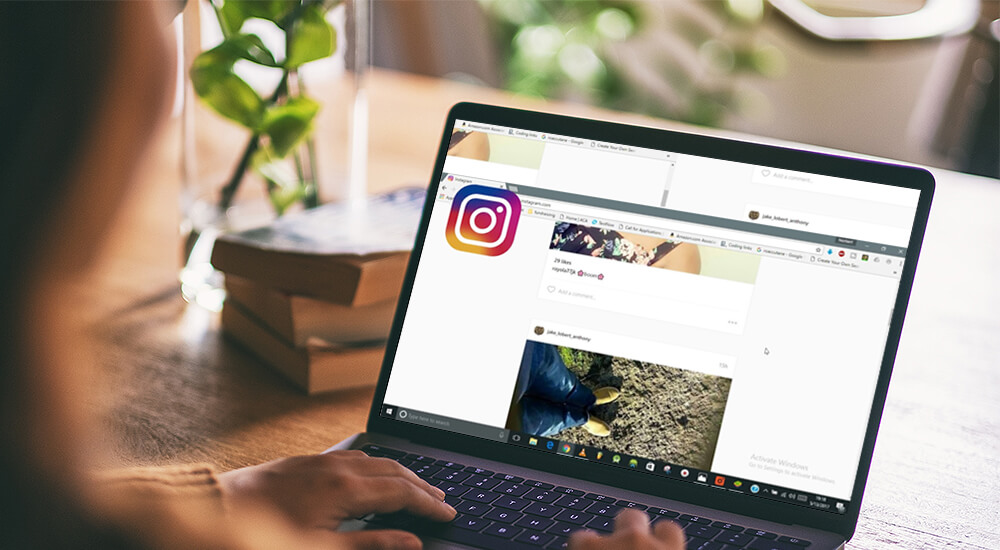It’s easy to post on Instagram using the mobile app. A few clicks and a picture is ready to make a big splash over the internet. But How to post on Instagram from Computer has been one of the most interesting questions.
So, is it possible? Of course, it is. Now, you might wonder, how? So without losing a minute, take a dip into this article to get the answer.
Understanding Web-Version Instagram on Desktop
You can simply log-in to the web-based version instagram.com using your existing email account. Once you entered into your account, in the top right-side corner, you’ll see a few options.
The first is explorer through which you can view other’s posts trending on Instagram. Then, you see a heart shape icon; here you’ll get alerts, such as who has liked your pictures and commented on them. The last is a profile in which you can view the entire activities and settings of your Instagram account.
How to Post On Instagram From PC (Computer)
Using Instagram on Browser
You can’t upload pictures if you’re using the web-version of Instagram on your desktop. But, surprisingly, there’s a way to prove this a wrong notion. You can upload pictures on Instagram even though you’re using a web-based platform.
Though, of course, you can’t post directly, but there’s a shortcut to make it possible. And the best thing is, it’s even possible without any need for third-party app installation. Follow the steps highlighted below:
Steps to follow to post on Instagram from PC
- First Log-in to your official Instagram account via the chrome web browser.
- Second, hit a right-click on your mouse and see a pop-up on your screen. Choose the inspect option, and a developer panel will display on one side of your screen. If you don’t get this option and go into the top-ride side corner of your chrome.
- You’ll see three dots here, click on them. Now go to the more tools>developer tools, and get the developer panel right on your screen. Though, everything might be looking confusing here. But don’t worry, you have no need to learn to code or carry out engineered settings here.
- Simply click on the mobile icon (find it before the elements, console, sources, network, and performance options in the developer mode).
- Refresh the page as usual.
- Now, you’ll see a mobile version of Instagram on your desktop next to the developer mode.
- Below, you’ll see a ( + ) option. Click on it.
- After doing it, a screen will pop up. Taking you to the files and folders on your computer. Simply select the picture or video that you want to upload and click on the “Open” button.
- Your photo or video will begin to upload automatically on Instagram.
Before the final Upload, Instagram provides you with a review of your Instagram post. Also, if you want to add some descriptions, including location, or wish to tag people, you can do it. Once you’ve checked out everything, simply click on the share button and your post will be ready to feature on Instagram.
If you’re getting lives and comments on your post, that means your photo is being featured on Instagram. Also, you can check out your profile to ensure the post has successfully uploaded.
Alternatives to Post on Instagram from PC (Computer)
Here are 3 Alternatives way to post on Instagram from PC (computer):
- Use the Instagram App on PC via Bluestacks
- Gramblr
- Deskgram
However, people also use additional alternatives to post on Instagram. Let’s have a look at what these alternatives are and how they can help you out?
1. Use the Instagram App on PC via Bluestacks:
Bluestack is a popular alternative among desktop users who want to enjoy the mobile play store app on their laptop or computer screen. You can install this software on your PC. Though, you can use the app insight the Bluestacks only, which makes it a little unfavorable option.
Suppose, you’ll never like that someone steals your account. However, it’s a safe platform, but if you have a huge fan following base, you perhaps resist this option.
2. Gramblr
Gramblr was used to be a popular option to post on Instagram via desktop. But recently, people have reported some issues with this software.
3. Deskgram
Deskgram has been a popular alternative among users. However, it’s popular among those users who spend their professional life on the Desktop and use Instagram. Though, this desktop app is available for both Mac and PC devices.
You can view your Instagram account using this app and comment and like images of others. But if you wish to upload images or videos using this app, you may step back because this feature is available only in the pro version of the app.
For this, you’ll have to pay $2.99 a month. That’s how it becomes an unfair alternative.
Conclusion
The simple steps stated above can better answer you how to Post on Instagram from the computer? However, there are numerous apps available to provide you with a not-so-cool solution to this most recent problem.
You can’t post on Instagram directly via desktop. But through an indirect way, you can make it possible. Though the process isn’t complex, just have a look at the 8 steps stated above and see how easy it was for you.