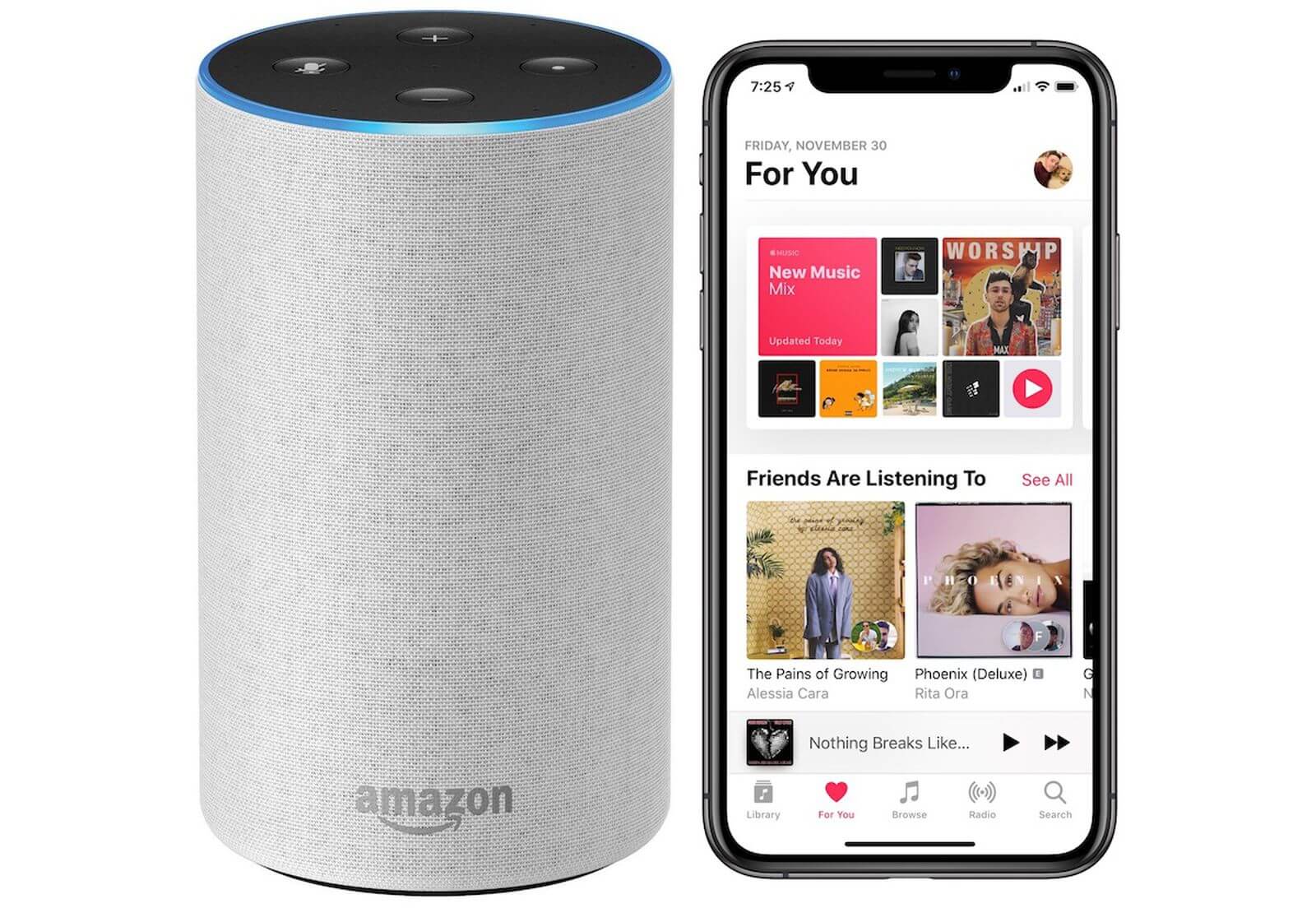Can you find out How to play Apple Music on Alexa speaker? If no is your answer, then there is no need to worry. Here we will provide you with a comprehensive guide for doing the same.
Alexa is an AI-based voice control virtual assistant that happily responds to our voice commands. With this, you can play your favorite songs, read headlines, and many more, and also allows you to add Alexa-compatible devices to it.
Amazon would like you to use all the services, as they do pretty well with third-party apps. So, with Echo, you have choices when it comes to streaming services, whether it is Spotify or Apple Music.
So, if you are an Apple Music subscriber, and have an Alexa-enabled device, then you can easily play music just with a simple voice command. This play Apple Music on your Alexa speakers does not require too much workaround.
All you have to do is, link your Apple Music account with the Amazon Alexa app. With this, you will be able to control your music without leaving your space or lifting a finger.
But there are many users who don’t know How to play Apple Music on your Alexa speaker. If you are also one of those, and wondering how to do the same, then you are at the right place.
The following guide will assist you in playing music on the Amazon Alexa device. Simply go through the following instructions.
How to Play Apple Music on Alexa speaker
To start, first, you need to ensure that Alexa-enabled is connected to a stable and working internet connection. Also, ensure that you have installed the Alexa app on your phone.
After downloading the app, you have to link your Apple Music account to the Alexa app. Linking it will let you access your music library and playlist using the voice command.
So, let’s begin with how to Play Apple Music on Alexa…
1. Download and Set up the Alexa App
If you haven’t installed the Alexa app, then download it, you can easily get it from the App Store or the Google Play Store. Once downloaded, launch the app, and then you have to set up your device.
To do this, click on the Devices tab, located at the bottom toolbar menu. After that, go through the on-screen instructions to set up the Echo device. If you have already connected your device, then jump to the next step.
2. Put the Alexa into Pairing Mode
After setting up the Alexa, now you have to pair it. For this, turn on the Bluetooth on your phone, and put Amazon Alexa into the pairing mode.
To put the Echo on the pairing mode, simply say “Alexa, pair” and it will reply “Searching”. This shows that it is searching for the device.
3. Link New Service
Now you have to link the new service, for this, click on More. Now you have to choose Settings options from the bottom of the page.
After this, on the Settings screen, scroll down and click on the Alexa Preferences section. Then click on the Music and Podcast option.
Once done with the above steps, click on Link New Services. Now from the list of available devices, click on Apple Music. And the device will get linked.
4. Sign in to Apple Music
After linking the device, you will be brought to a page to turn on the new skill for your Alexa. Then click on Enable to Use to continue.
After that, the Apple Music account sign-in page will appear. If you are using Android or iOS to play Apple Music on your Alexa speakers.
You can also use touch or face ID instead of using the traditional way. In this, you should also have a paid Apple Music account to link it to the Alexa device.
5. Set as Default
Once you have successfully synced the Apple Music account with your Amazon Alexa device. Now ask our Echo device by saying “Alexa, Play Apple Music.”
If you want to listen to Apple Music, but don’t want to clarify every time you ask Alexa to play music. Then you can also set it as a default service.
To play Apple Music on your Alexa speakers, click on Your Default Service in the Music and Podcasts menu. Then click on Change by each setting you want to change.
It is recommended to change all three settings over to Apple Music to make the listening experience more consistent.
How to Play Apple Music on Alexa Speaker via the Alexa Web Page?
If you don’t want to use the Alexa app, then you can also use the Alexa web page to play Apple Music on your Alexa speakers. If you don’t know how to do this, then go through the following instructions.
In this, you won’t be able to add a new music service through the web but can choose a new default. Go through the following steps to do the same.
Steps to Play Apple Music on your Alexa Speakers
To open this, you have to launch a web browser and search for the Alexa web page. Once found click on it, then from the left-hand side of the page, click on Settings.
After this, scroll down and click on Music and Media. Then from the list, click on Apple Music to set it as a default service.
With this, you have successfully linked your Apple Music to the Alexa speaker. Now you can use your voice to play music, just by giving a voice command.
Sum up
Hopefully, the above comprehensive guide will help you with How to play Apple Music on Alexa speaker. Doing this isn’t a complicated task, it is more straightforward than you think.
So, if you want to play Apple Music on your Alexa speakers, you have to follow the above steps as given. Before you ask for assistance from someone else, it is recommended to follow the above guide.
Till than take care and for more amazing articles check out our website Digital Lamp now!