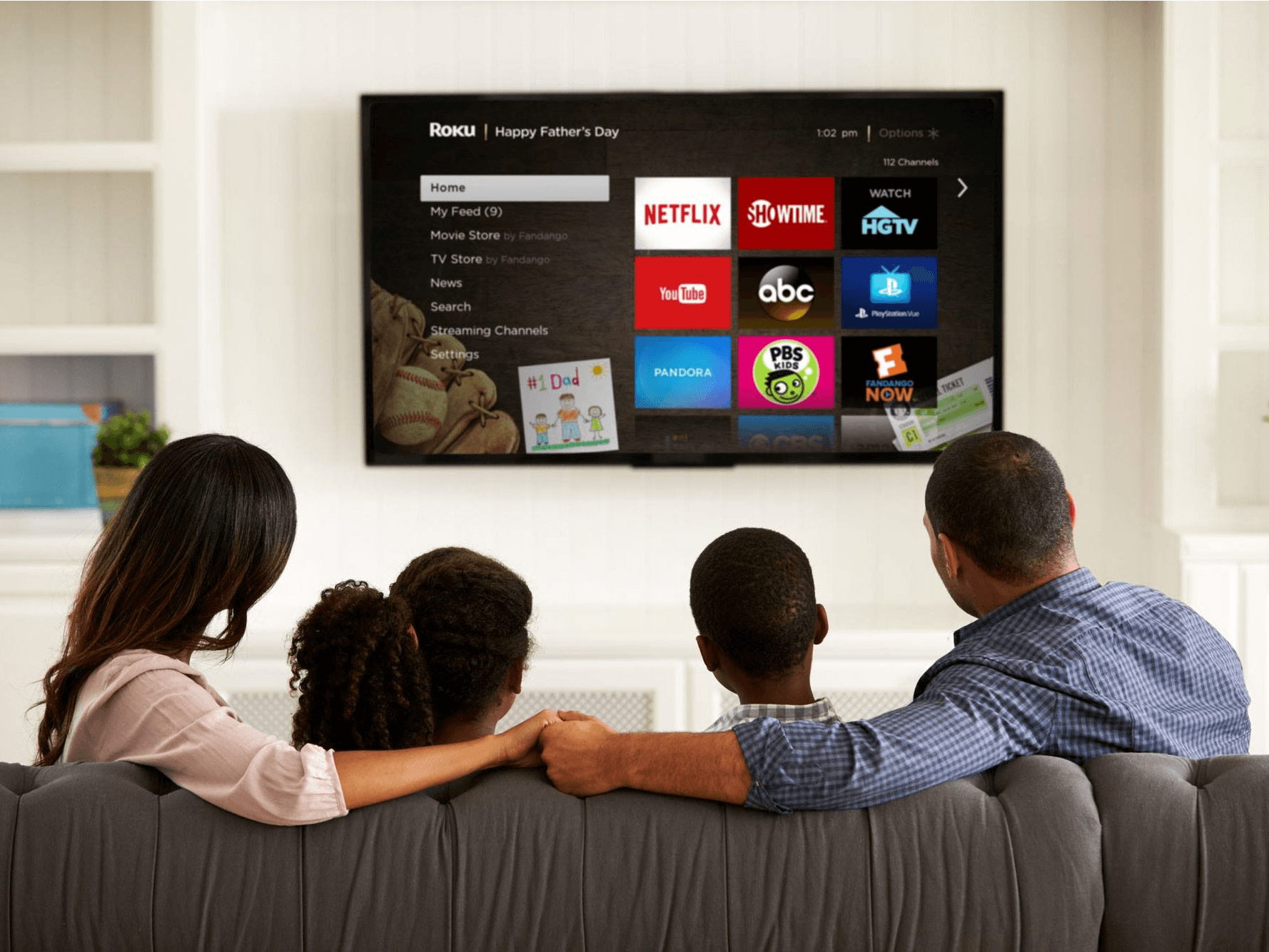This article will provide you a in-depth instructions on How to Jailbreak Roku?
Roku Tv or stick is a portable device that lets you watch movies and TV shows on your tv with the help of various channels also called apps.
While Roku offers a diverse selection of channels and features, some users may want to explore additional functionalities and install third-party apps that are not officially supported.
You can watch Netflix, YouTube, Amazon Prime, etc. it is the most popular content streaming device in the market but the real question is how to jailbreak Roku?
This desire has led to the concept of “jailbreaking” Roku, which involves gaining root access to the device’s operating system and opening up a world of possibilities beyond what the manufacturer intended.
In this comprehensive guide, we will explore the concept of jailbreaking Roku and provide you with step-by-step instructions to unlock its true potential.
Disclaimer: Before proceeding, it’s essential to understand that jailbreaking Roku may violate the manufacturer’s terms of service and warranty. Additionally, it can potentially expose your device to security risks and instability. Proceed at your own risk, and ensure you are aware of the potential consequences before making any modifications to your Roku device.Can you jailbreak Roku?
NO, The simple answer is No, You can’t jailbreak any Roku device whether it’s a Roku box, streaming stick, or Roku TV since it has a closed system software.
You can not sideload apps on any Roku device since it has a closed system software. But there are some ways by which you can stream content on your Roku device and enjoy your favorite movies and TV shows.
Understand the Limitations before jailbreak?
Roku devices run a customized operating system called Roku OS. Unlike smartphones or tablets, Roku devices do not have an open ecosystem that readily allows for jailbreaking.
As of the knowledge cutoff date of this article, Roku devices cannot be jailbroken in the traditional sense. However, there are alternative methods that can provide additional functionality and access to unofficial channels.
Before moving to Jailbreak method just take a look on the pre-request to perform the jailbreaking.
Enable Developer Mode
Roku provides a developer mode that allows users to sideload their own applications onto the device. While this is not a full jailbreak, it does provide some flexibility. To enable developer mode, follow these steps:
- Go to the Roku home screen.
- Press the Home button five times.
- Press the Up button once.
- Press the Rewind button twice.
- Press the Fast Forward button twice.
- The Developer Mode screen will appear, and you will see the IP address of your Roku device.
Set up a Development Environment
To create and install custom channels on Roku, you need to set up a development environment. Here’s how:
- Install Roku’s Software Developer Kit (SDK) on your computer. The SDK is available on Roku’s Developer website.
- Familiarize yourself with Roku’s BrightScript programming language, which is used to create custom channels.
Why Kodi is appropriate for Roku?
As I mentioned earlier you can not jailbreak Roku which means you can not stream third-party apps on your Roku device and it can not install apps written in c/c++ and Kodi is one of them but then why is Kodi appropriate for Roku?
Because it lets you stream different kinds of media like movies, TV shows, etc. and you can enjoy this content on your TV by screen mirroring it. Kodi is also very customizable and supports third-party apps and addons.
Method 1: Jailbreak Using Screen Mirroring or Casting
Screen mirroring or casting is the easiest way of them all as you are not jailbreaking Roku you are just streaming content through your phone or PC. Here is how you can turn screen mirroring on your Roku device.
- Go to the settings of your Roku device and select system
- Tap on the screen mirroring option.
- You will be shown three options now: always allow, prompt and never allow.The functions of the three options are as follows:
- Always Allow: Will not ask you before connecting your Roku with any other device.
- Prompt: Will ask your permission before connecting your Roku device to any other device.
- Never Allow: Will never connect your Roku with any other device.
I would recommend opting for prompt and now you can connect your device to your TV.
Screen Mirroring Using Android
To stream content on your Roku device through your android phone enable the screen mirroring option on your Roku by following the steps mentioned above.
Now follow these steps to stream content from your android phone.
If you have Roku already installed on your phone ignore first three steps:
- Open play store and search for Kodi.
- Install Kodi on your device.
- Give it permission to access media on your phone.
- Open the app.
- Now enable screen mirroring on your phone.
- Go to setting and go to wireless display although settings might differ in android versions.
- Look for the cast as an option and enable it.
- Now select the Roku device and connect both of the.
- Now you can open Kodi and watch anything you like on your Roku TV.
Screen Mirroring Using Windows
Follow these steps to download Kodi on your PC and if you have it downloaded on your system already then ignore the first five steps and proceed to the next steps to learn how you can stream content from your pc.
- Open any web browser on your PC and search https://Kodi.tv/download.
- Select the download option on the top right corner of your screen and begin the downloading process.
- Now select Windows as your platform.
- Select your Kodi installer like windows store/installer
- The download process will begin momentarily and when done commence the installation process by double-clicking on the downloaded file.
- Now give it the permission to get installed on your system and click on I agree.
- Now select a file directory to install Kodi on your PC.
- Select finish to finish the process.
- As to enable screen mirroring on your PC go to control panel and choose a project from the list of options displayed there.
- Select add a wireless display to connect your system to your Roku device.
- Choose to start mirroring your screen to stream content from your PC.
Screen Mirroring Using iPhone/IOS
While it is quite easy to jailbreak Roku with android devices it can be a little complicated with IOS devices but you can still do with IOS, you can screen mirror on your Roku device and stream content with Kodi.
But the real question is how will you get Kodi on your iPhone? The answer is quite simple; there are two ways by which you can do it.
If your iPhone is jailbroken
You can get Kodi from Cydia which is the app store for jailbroken ios devices but you will have to follow a few steps to add on a new source. Follow these easy steps to get Kodi on your mobile.
- Make sure your ios device is jailbroken.
- Now open the Cydia on your home screen.
- Go to the sources on the home screen of Cydia
- Select edit and then select add
- Type in this URL as it is: http://mirrors.Kodi.tv/apt/ios/
- Select all packages and then select Kodi-ios
- Install it on your device and then tap confirm.
- When it is done, Kodi icon will appear on your home screen.
If your iPhone is not jailbroken
If you can jailbreak your iPhone, it is better to do it because installing Kodi on a jailbroken is way easier and reliable than doing it on an iPhone which is not jailbroken, installing Kodi on an iPhone which is not jailbroken is considered experimental.
So it is strongly recommended to do it on a jailbroken iPhone, anyway if you want to try this method then make certain that you have Xcode 7 or higher, iOS app signer and MAC OS X 10.9 or higher also install the latest stable Kodi build and have it at the move.
Now follow these steps to install Kodi on your iPhone.
- Make a new iOS project on Xcode.
- Put in a unique name “Kodi”
- Select fix issue when an error window appears
- It will ask you to sign in or create your apple developer account
- Sign in or create your apple developer account.
- Choose a developer team.
- Select ok and go back to the main Xcode screen.
- Plugin your iOS device.
- Go to the product option.
- Select a destination and choose the device.
- You might have to sign in your apple developers account, do it if asked.
- Open, iOS app signer and select the input file (.deb file) the signing certificate and provisioning profile.
- Select start and put in a unique name for the signing file.
- Open Xcode, go to the windows and select devices.
- Choose your device and click on the + sign.
- Choose the file generated by the ios app singer.
- Kodi will be available on your iPhone in a while.
Now that you know how to install Kodi on your iPhone, we will now jailbreak Roku with iPhone:
- Make certain that Roku screen mirroring is properly set up.
- Be sure that your Roku TV is all set to receive data.
- Ensure that you have installed Roku on your iOS device.
- Download an app called official Roku app for iOS.
- Select the play on Roku option on your official Roku app.
- open Kodi and choose a movie of your choice to stream on your Roku tv.
So now you can easily jailbreak your Roku tv stick using iPhone/iOS.
Method 2: Jailbreak without Screen Mirroring
Here is how you can do jailbreak Roku without screen mirroring. There is not a lot of methods to jailbreak Roku as technically it is not possible because it has a close system software which I mentioned earlier but you can jailbreak Roku with the help of plex which is the best alternative to Kodi.
Jailbreak Roku using plex by following these simple steps:
- Go to the home screen of your Roku device.
- Now scroll down and select search and search for plex.
- Now select plex-stream free movies and TV.
- Add it as a channel now.
- Wait for your Roku device to install plex.
- Press OK
- Go to plex and click options.
- Move plex at the front of the app list and launch it.
- Open plex and sign in.
- Remember or note down the activation code displayed on the screen.
- Launch the browser on any device and type in the activation code.
- Once account linked message appears to go back to plex on your Roku device.
- Select the preferred server and click continue.
- Customize the navigation panel and select finish.
- Now select plex media server.
- Select movies and enjoy it!
So now you can easily jailbreak your Roku tv without screen mirroring and enjoy your favorite tv shows or movies on your tv.
Benefits Of Jailbreaking Roku Device
There are many benefits of jailbreak Roku that you didn’t know about, here are some benefits you get if you jailbreak Roku.
- You can easily install third-party software.
- Stream movies and tv series for free.
- Enjoy apps that were not allowed previously on your Roku device.
- You can customize the device that is not possible without jailbreaking.
- You can install unauthorized apps.
Conclusion
It is true that a Roku device can not be jailbroken but with the help of Kodi, you can still stream media on your Roku TV, through screen mirroring you share the content on your additional device with your TV and this is how you watch movies and TV shows on your Roku device.
Jailbreaking Roku, in the traditional sense, is not possible as of the knowledge cutoff date of this article. However, by enabling developer mode, creating and installing custom channels, and exploring third-party options, you can enhance the functionality of your Roku device.
It is important to remember that these methods may void your warranty, violate the manufacturer’s terms of service, and pose security risks. Always exercise caution, thoroughly research any modifications you intend to make, and proceed at your own risk.
This jailbreak Roku method works with almost all models of Roku. Jailbreaking methods given above works on Roku express, Roku premiere, Roku streaming stick, Roku ultra.