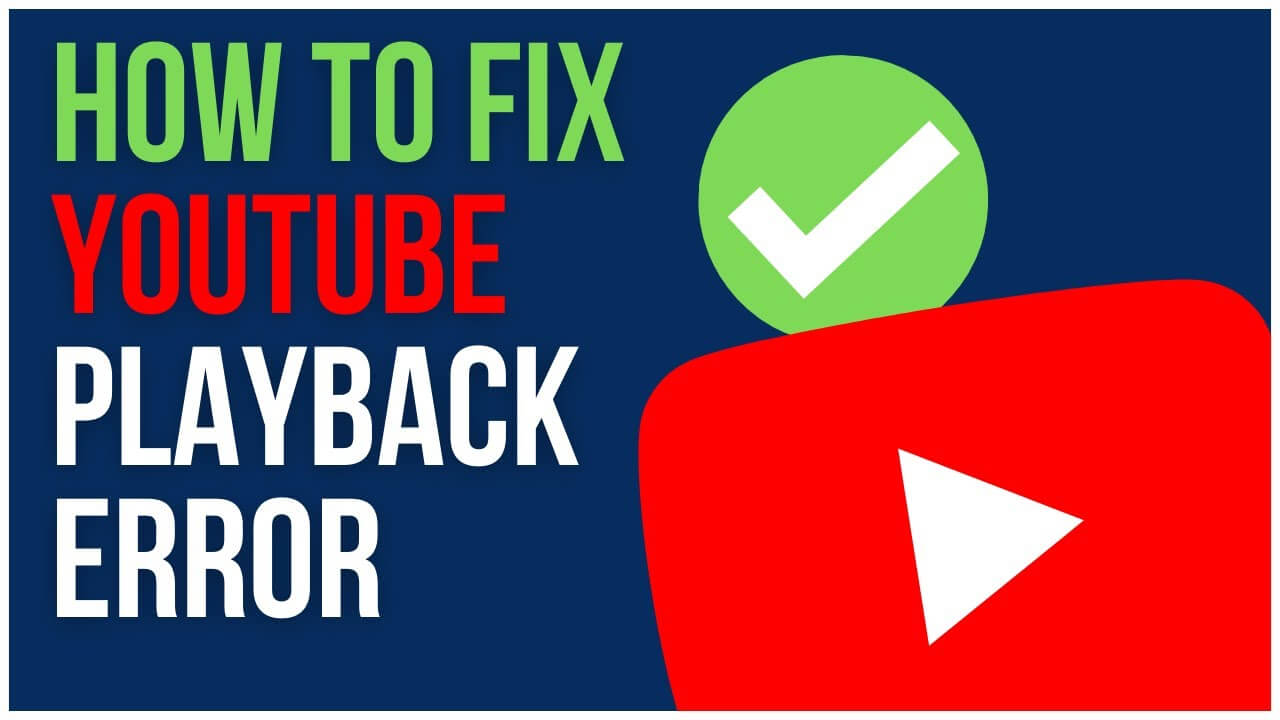Are you stuck with YouTube Playback Error? No worries, we give you the list of solutions to fix YouTube Playback Error, and we are sure one of the solutions will surely work for you.
By fixing the playback errors, one can enjoy the hassle-free experience on YouTube and get inspired by watching YouTube content.
What Causes YouTube Playback Error?
YouTube is one of the best video streaming apps in the world. From cooking videos to workout routine videos, one can watch anything and anytime. For streaming videos online on YouTube, you require a good internet connection, and YouTube also gives an option to save the video from streaming it offline.
As technology is enhanced, YouTube has also developed and now works on a paid and free basis. The advantage of a paid YouTube account after YouTube Activation is that one can skip ads, stream music, switch tabs while YouTube will work in the background, etc.
YouTube has become a viral video streaming app these days, and over 70% of the total world population uses YouTube on a daily or weekly basis. But there are certainly technical issues that one can face while using YouTube, like playback errors and technical glitches like YouTube black screen issue, No sound on video, etc.
Such type of playback errors can ruin users’ experience, and they may lose interest in using YouTube. There can be many reasons one may face disturbance while using YouTube; it may be because of some technical issues at YouTube end or maybe some issue with your phone or browser, etc.
Ways To Fix YouTube Playback Error
There are certain tricks through which one can fix the playback errors which commonly occur while using YouTube. Let us go through such tips or ways very quickly.
1. Check Network Servers
This is one of the most common playback errors because with low or fewer network servers YouTube can’t run smoothly. For the smooth working of YouTube, one requires a good internet connection with good bandwidth.
Sometimes google servers also don’t work, and it may cause trouble to you as well. Write a report to the team of Google, and if there is some issue at their end, they will resolve those issues.
Rest one should make sure that they have excellent internet connection while streaming videos on YouTube. Try this trick if you face playback issues on YouTube frequently.
2. Different Video Quality
By video quality here, one can set the video quality according to their internet connection. The video quality starts from 144p to 1080p (also known as HD); the more the video’s quality, the more it is going to use the internet or vice versa.
Adjust the video quality according to your internet bandwidth, and enjoy streaming videos on YouTube and learning new things.
3. Look If YouTube Needs To Get Updated
If you face playback errors in YouTube most often, then look at your play store or app store whether or not YouTube needs an update.
A quick update fixes old bugs and technical issues, which most users face, and an update will improve your video streaming experience.
Most of the phones auto-update apps when a new version of any app comes, but if your phone doesn’t do that, update YouTube on time for a good video streaming experience.
4. Change Your Browser
Changing the browser here means that one can change their browser Safari to Chrome if YouTube is not working properly.
Google provides YouTube, so some people believe it works best on Google rather than Safari, Firefox, and Opera. Go for a device that supports Chrome and then stream videos on YouTube.
Try this trick and see whether or not the playback error decreases.
5. Delete Unnecessary Data And Files From Devices
It plays an important role in the smooth running of YouTube if your device contains less or zero unwanted data or files.
Clear out the cookies and caches from your device to smooth and effective running of your device and YouTube and other apps. Sort out the needed data and which is not needed and vanish it, and stream videos on YouTube with no errors.
6. Logout And Login From Your Google Account
A YouTube account can be accessed with the help of a Google account. If your YouTube is not working properly, then Log out and log in a few times, and it will eventually start working.
If this option is still not working, ask your family member for their credentials, and try using their credentials. Keep on signing in or signing out from your YouTube account, and it will work effectively after a couple of takes.
7. Reboot Your Phone
Restart your phone or PC and then see whether or not YouTube works smoothly. This trick works most of the time, and one should try this if their YouTube account is not working properly.
If you are using YouTube on a computer or laptop, close the tabs and shift them often to smooth it. One can also reboot their router for excellent results.
Conclusion
We hope, by now, you have resolved YouTube Playback Error. Now stream YouTube with no errors and complications by using the above tips. Keep your device free from unwanted files and clear cookies and cache on time for your phone and YouTube’s smooth working and other apps.
If there is no issue with your phone and internet, contact the support team of YouTube for your help and tell them your problem, and they will handle your problems with perfection on time.
Keep streaming videos on YouTube, and keep on learning something useful from it. Don’t watch videos for fun or entertainment purposes only, but try to get some knowledge out of it just check out this article article on YouTube Playback error.