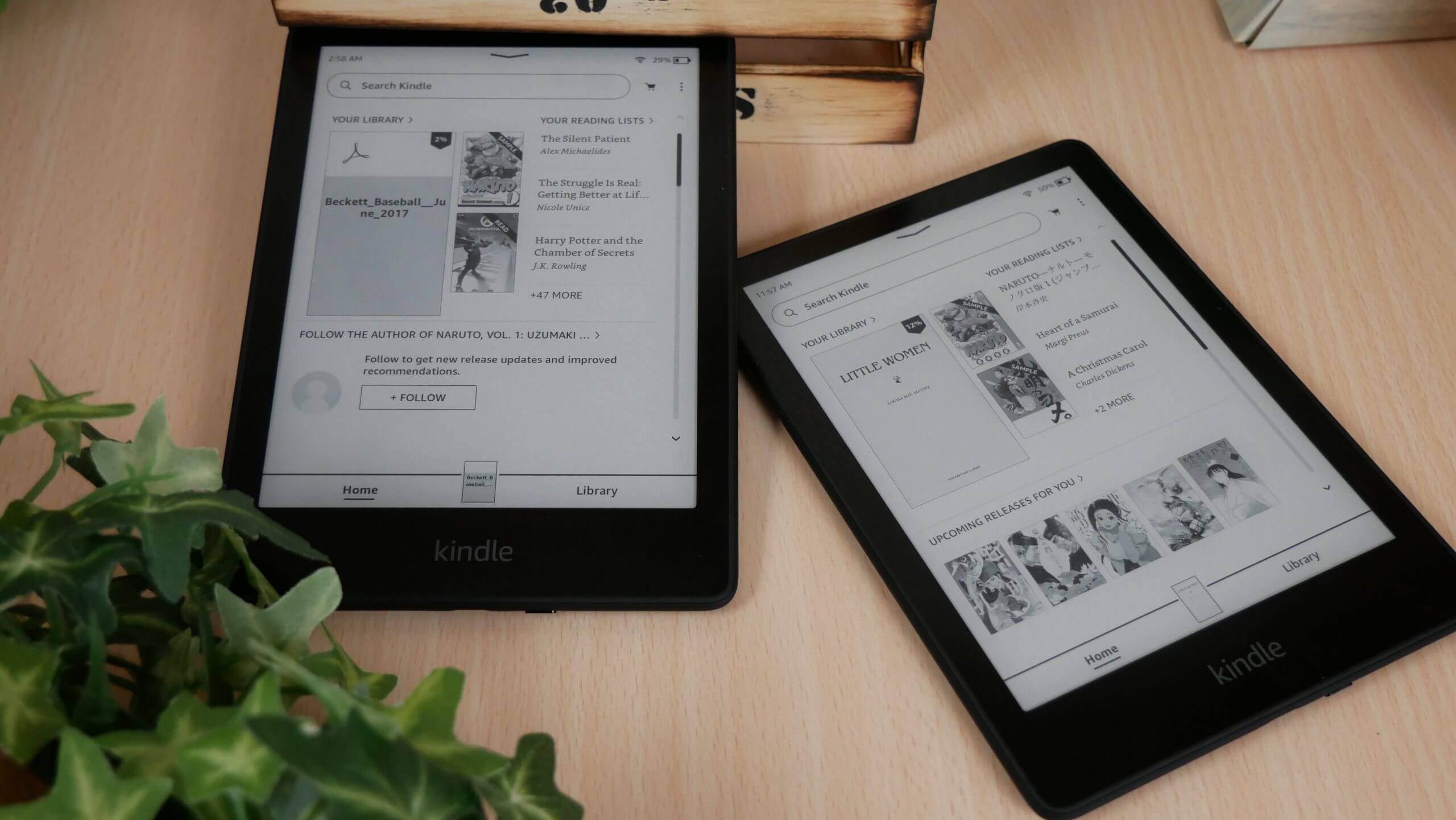People find it easier to store thousands of books on a Kindle than fill their homes with physical copies of books. With Kindle, you can take it anywhere without recharging it, as it offers a month of battery life.
You can read millions of books on Kindle. However, eBook won’t open on Kindle. In some cases, the Kindle gets stuck on the book loading screen. A few users can’t open more than one book on Kindle, while others have difficulties with a particular book.
Hence, this Kindle Download Error results in the eBook not opening on Kindle issue.
Here are some methods to help you open Kindle books if you can’t open them.
Before moving to the solutions, let’s check out the reason behind this issue.
Why Is The eBook won’t Open On Kindle?
In most cases, Kindle books won’t open because of one of two factors:
1. Having A Poor Internet Connection
The books may not open on your Kindle device if your WiFi connection isn’t strong and steady. Hence, make sure you have a stable internet connection so that you can enjoy reading.
2. An Incomplete Copy
When you copy a file from another device to your Kindle but doesn’t open on your Kindle, it’s probably because you didn’t copy it completely. Remove the file and download a new one on your Kindle to remove Kindle Download Error.
Kindle devices sometimes freeze, and some books may act up. Restarting your device fixes this quickly. Often, restarting the Kindle resolves the eBook won’t open on Kindle issue.
eBook won’t Open On Kindle, How to Fix?
The solutions we’ve mentioned below are effective for the eBook not opening on Kindle problem. If Kindle is stuck on a book loading screen, and Kindle Download Error is there, follow these methods. So, we will begin by looking at the first solution without further ado.
1. Use the Search Function
There may only be one thing you need to do to open your favorite book on Kindle. Try searching for a book in the Kindle library if you can’t open it. Find the book title in the search bar on the home screen. Click the book to view it.
Many people have found this method to be effective to remove Kindle Error.
2. Re-download the Book
A problem may have occurred with the download of the book on your Kindle device. An issue with a network, a software bug, or a glitch in the system may cause the eBook won’t open on Kindle. When Kindle does not open the book, go to the Kindle library and remove or delete the book.
Try downloading the book again and opening it. Some Kindle app users found out that their books were only partially downloaded on their apps. A broken connection can cause this incomplete download or Kindle Download Error.
Restart the download after deleting the incomplete Amazon file. Additionally, you should reinstall the Kindle app if you see an eBook won’t open on Kindle. See if your reading device now lets you download eBooks. Redownloading these book files from the eBook cloud may resolve this Kindle Download Error.
3. Are Kindle Books Available In PDF Format?
It is not possible to download Kindle books as PDF files. Nevertheless, you can get PDFs of downloaded Kindle books through several workarounds. Downloading Kindle books requires the AZW format only.
Amazon’s proprietary AZW format is not compatible with most devices. Therefore, you may prefer the more universally compatible PDF format. To convert your Kindle book to PDF, you first need to download the AZW.
4. Restart Kindle
The Kindle might not be able to load the book due to a temporary software glitch. A restart of the device will solve the issue. Hold down the power button until your Kindle shuts down or a menu pops up.
Select Restart from the pop-up menu to complete the process. Continue holding the power button until a pop-up menu appears. After that, open the book once the device has rebooted and check for the fix.
Kindle will not download your books unless you power off and restart your device. By restarting a program, broken processes and minor software bugs are fixed. Hence, you should try this first before moving on to other options.
5. Use Send to Device
For many users, this workaround has solved the eBook won’t open on Kindle problem. Delete the book from the Kindle from the ‘content and device’ section on Amazon’s website and restart it. Next, click on Amazon.com/mycd to find the book, then send it to your Kindle to start reading.
6. Deregister and Reregister Kindle
Kindle users who cannot browse the book may want to try deregistering their Kindle and registering it again. In the device settings, tap the deregister option under the my account section. Your book-reading journey continues once you reregister your Kindle device.
7. Reset Your Kindle
A reset is your last option for fixing any software bugs or system glitches on your Kindle that could prevent the book from loading. You won’t be able to access your downloaded eBooks. Additionally, the device will need to be re-set up.
Similar to a network reset, restarting your tablet fixes minor software issues. Restarting your Kindle doesn’t fix the problem, so you must reset your network.
Enable airplane mode on your device and then disable it. Additionally, restart your router if you’re connected to one. Then, your network will not be the reason for Kindle Download Error. Turn off your wireless connection and then turn it back on to reset your network.
Mobile hotspots are another option to test your network connection.
Using your phone’s hotspot address, you can connect your Kindle and check if the eBook is downloading. Alternatively, you can try resetting the network connection to see if the problem is eBook won’t open on Kindle fixed.
For A Kindle Reset, Follow These Steps:
- Click the home button on your Kindle.
- On the top right, click on the three-dot button.
- Afterward, click on Settings.
- Press the three-dot button again.
- Then click Reset.
- Next, click YES for confirmation.
Upon completion of the reset process, your Kindle will automatically reboot. The process takes only a few minutes. After completing the set-up process, enjoy your Kindle.
Conclusion
Here’s the end of this post for Kindle Download Error. Thank you for taking the time to read the solutions on the eBook won’t open on Kindle issue. I hope they were helpful. Feel free to pass it along to others who might benefit from it.