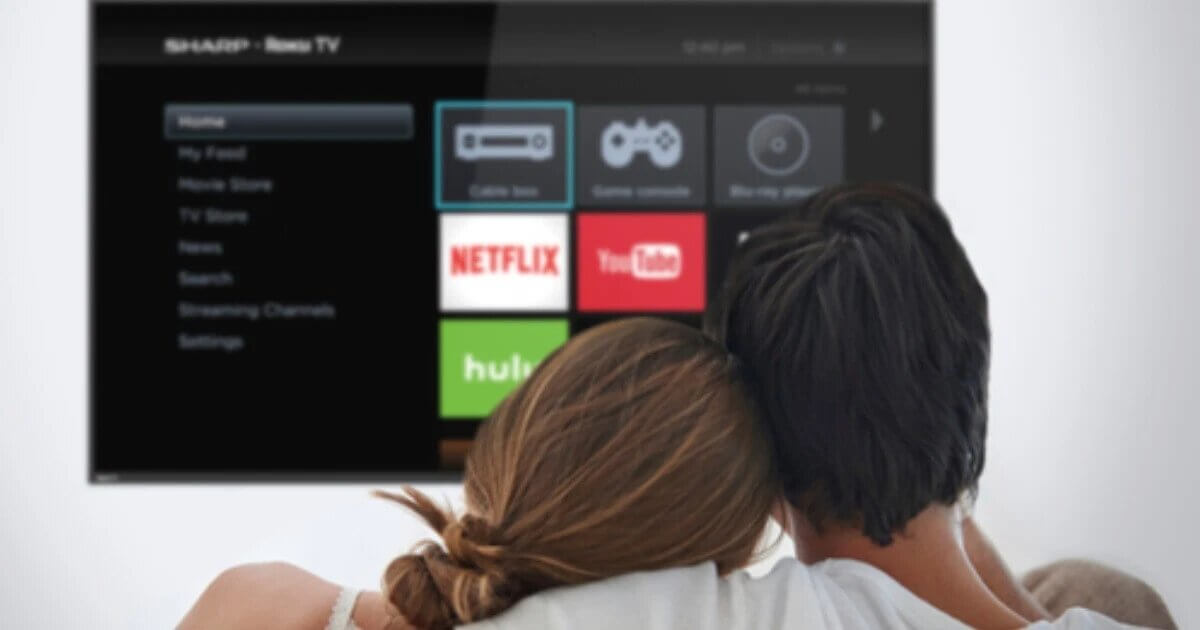This guide on How to Find IP Address on Roku With and Without Remote
Just like Amazon Fire TV Stick or Apple TV, we have a Roku device that streams content from the internet to your television.
It does it in three ways through – Roku Box, Roku Streaming Stick and Roku TV. A Roku TV is an all in one feature where you do not require an external Roku device because it comes with an inbuilt Roku OS.
Hitachi, Sharp, TCL, etc includes Roku as their OS. A Roku Box is like a standalone box that can be connected to a TV through an HDMI.
If you want to connect with Roku in the form of a USB flash drive, a Roku Streaming stick will fulfill your demand which instead of requiring a USB port requires an HDMI port to the plugin.
A Roku can deliver channels as many as 4500 including the popular Netflix, Vudu, Amazon Prime, PBS Kids, and so on.
With increasing complexities in the current technological era of the internet boom, some of the other issues may pop up on the Roku too which will require you to know the ways to find IP address on Roku device.
You may be well adept in finding the IP address on your computer but Roku demands a different set of steps to be taken to get the result, though the steps are easy and convenient.
Without wasting a dime of time more, know the most convenient methods to find out the IP address using this OS.
How to Find IP address on Roku using a remote control
- Choose “settings” on the Roku’s main screen.
- Select the “Network” option.
- On the right side of the screen, you can see the “About” option. Click on it.
- It will reveal not only the IP address but the Mac address, signal strength, connection type, status of the connection as well as the network name.
That is it. You can use your remote conveniently to reveal the IP address on Roku.
How to Find an IP address on Roku using the Roku mobile app
For some reason, if you do not have access to the remote control, then worry not for there is a smart alternative for using a remote. You can use your smartphone too to access the IP address on Roku.
For revealing the IP address, follow these steps below:
- Download and start the Roku app. It is available both on IOS and android.
- On the “channels” tab or the “Roku channel” tab, tap on the settings or the gear icon found on the top right corner of the screen.
- Tap on the “system info” option. It will not only display the IP address but other essential details as well.
This is how you can use the power of the app on your mobile phone to reveal the IP address with sufficient ease.
How to Find IP address for Roku using Google Chrome
Now you may not have direct access to the Roku’s features either through your smartphone or through your remote device or you may be troubleshooting or trying to configure something from your other room.
If you are sitting with a windows machine, you can open your Google chrome and perform the following steps.
- Open the Chrome Web store. If you do now know where you can find it, search for it on the Google and the web store can be easily accessed on a click.
- Search for “Remoku”
- Click on the blue-colored “Add to Chrome” button which will add this extension to chrome.
- An icon R for Remoku will pop up in the upper right of the Chrome window. Click on it a tab will open which will act as a virtual remote.
- You will be able to see the virtual remote at the top. In that menu, you will be able to find “Settings”. The Settings has all the tools that you want to configure Roku.
- In the first line that ensues after step 5, enter the IP address to match your network pattern. In the second line enter the number of Rokus that you want to find.
- It will scan all the Roku networks and provide you with the information of the IP address on a particular Roku you are searching for.
How to Find Roku IP address by using Serial number
It may happen that while you have taken with yourself the Roku streaming device, you were unlucky to carry a remote with it. There is yet another way in which you can access the IP in Roku and that is using the serial number.
You can find the serial number printed on the back of the device and disclose the number to the Customer Care support. They will provide you with the IP address.
Even if you have the remote, you can access the serial number by heading over to the ‘About’ section and the network option where you can find a list of details including the serial numbers.
Finding IP address for Roku on Roku stick device
Television makes it convenient to find the IP address of the Roku device but what if you have a Roku stick device? You can use your smartphone to find the IP addresses in the Roku stick.
Follow these steps:
- Connect your phone with the same WiFi network used to connect the Roku stick.
- Go to Settings on your phone
- Head over to the WiFi network and tap on it.
- The details of all the WiFi devices will be displayed along with their IP addresses. You can find the IP address on Roku device here.
- The first four digits of your mobile phone must match with that of the Roku stick IP.
It is that simple!
Finding the Roku Router IP
If you have changed the router IP and have dislocated the original or default IP, you can easily get to know the IP from your windows machine. Follow these steps:
- Press Win + r key which will open the run dialog box.
- Type in the code ‘cmd’ and press enter
- In the command prompt window type in the following code:
- Ipconfig | findstr /I “Gateway”
- After typing this code press enter.
- Your default gateway IP can be seen.
Thus finding IP address on Roku can be as easy as you can think! It just requires the execution of the right steps in the correct order and is as easy as discovering the IP address of a PC or your laptop.
Share your thoughts on how to find IP address on Roku with or without remote, in the comment section below!