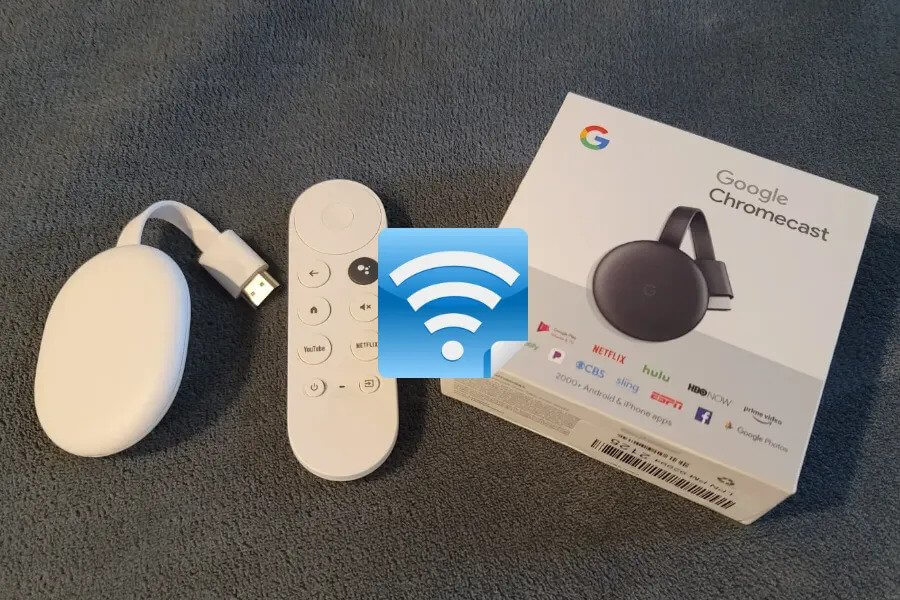The Google Chromecast is a top-notch media streaming device. It is a robust and reliable device and very simple to manage. We can quickly connect Chromecast to WiFi.
Many of the latest models of Chromecast with Google TV come with a remote. We also customized it according to our home page histories, such as on Roku and Apple devices.
There can be issues with Google Chromecast. We can experience connectivity issues, phone glitches, or other minor problems. It prevents us from using your Chromecast.
Connect Chromecast to WiFi
The process of connecting Chromecast to WiFi is simple. We can use these simple steps.
- First, we plug in the Chromecast and turn it on.
- Here we download the Google Home app from the Google App store.
- We can connect to Google Chrome using WiFi or Bluetooth.
For Bluetooth
- Turn on our Bluetooth.
- Return to the Google Home App
For WiFi
- Go to your phone’s settings app.
- Here we click on WiFi.
- Select a Chromecast device under Wi-Fi such as Chromecast YYYY.
- Now we return to the Google Home App.
- Go to the top right corner of the Google Home app and tap on devices.
- Select the Chromecast that we want to set up.
- Tap to set up.
- Click on, continue.
- We must follow the instructions on setting up Chromecast.
- Here we choose the WiFi network.
- Tap to continue.
We can finish the Chromecast installation.
Methods to Fix Chromecast Isn’t Connecting to WiFi
We also encountered users with many errors, such as Chromecast not connecting to WiFi. When streaming your favorite show, you may have experienced several buffering screens.
It is usually a network problem that causes the predominant symptom. Here we check various steps to connect the Chromecast to WiFi.
Check Internet Connection
Start by ensuring other devices in the house can access the internet and use WiFi without problems. There may be a temporary internet outage. You can move on to the next step if you can connect other devices without issue in your house.
Re-Connect to WiFi Network
To troubleshoot Chromecast network issues, try disconnecting and reconnecting all devices in the chain. You’ll need a Chromecast, router, and modem (if you’re using a standalone modem).
Wait for your network to be restored after unplugging all your gear and plugging it back in. When the rebooting of Chromecast is complete, use your phone and try casting an app.
Check HDMI Extender
There is a possibility that Chromecast came with an HDMI extender if we are still experiencing network problems. We can receive enough WiFi handshaking when nestling your Chromecast out of sight.
To fix Chromecast issues, use an extender to push the Chromecast outside the back of your TV. We can improve the Wi-Fi range and connection quality by doing so.
Change WiFi Band to 5GHz
We know that every Chromecast product supports both network brands 2.4GHz and 5GHz. It may be better to keep our Chromecast connected to one band over another, depending on the distance between your TV and router.
Chromecast works best over 2.4GHz (better long-range connection) if our router and Chromecast are at opposite ends of the house. 5GHz works better over short distances. We can easily change WiFi brands from the Google Home App.
- We launch the app on our device.
- Here we click on Chromecast, which shows an error.
- There are settings on the top right corner of the screen. Click on them.
- Now tap on device information > wifi >Forget this network.
- We can try to reconnect Chromecast to the new WiFi band.
When we are already connected to the 5Ghz band, we need to communicate with the 2.4GHz option.
Randomly Do Power Cycle of Chromecast
The Chromecast may randomly power cycle depending on how it’s attached to your TV. You may have trouble if we connect our Chromecast to your TV’s USB input.
The majority of TVs with USB ports can power external devices, but there are some cases where this will not be the case. The effective way is to connect Chromecast using a USB power brick.
It comes with your Chromecast device. We need to ensure a solid connection. It also prevents the reboot of Chromecast when it powers down our TV.
The above methods are effective ways to connect Chromecast to WiFi. We can easily use these methods and connect our Chromecast to WiFi.
How to Reset Chromecast
When we face an error in the Chromecast or we are not able to cast from a tablet or phone, there is a need to reset the Chromecast. It also refreshes the device and restores it to factory settings. Here we discuss the process of resetting the Chromecast.
Factory Reset Chromecast
We can quickly reset Chromecast, and it works properly. There is a need to push the factory reset button on the Chromecast device. We need to disconnect the power cable and reconnect it again.
We can also do this process from the Google Home app.
- There is a reset button on the Chromecast. We can press and hold it for a few seconds until the LED light stops blinking orange and turns white. The reset button is on the side of the device in the second or third-generation Chromecast or Chromecast Ultra.
- We disconnect the USB power cable and wait for a few seconds.
- After this, we reconnect our USB power cable to the Chromecast.
- Now the factory reset of the device is complete.
Reset Chromecast from Google Home App
We can use the Google Home app to reset the Chromecast. We need to attach Chromecast and mobile to the same WiFi network.
- We can open the Google Home app on our tablet or phone.
- Here we tap on the Chromecast device.
- We can see Google Home devices at the bottom of the home screen.
- Now tap “Settings.” It is a gear-shaped icon.
- We can scroll down and choose “factory reset.”
- Click on OK.
There is a need to connect Chromecast to WiFi and check that it works properly.
Final Thoughts
It is very simple to use a Chromecast device. There is a need to connect Chromecast to WiFi and use it perfectly. Users also face errors, but they can fix them with simple steps. The reset Chromecast is also simple.
Check out our website Digital Lamp to know more!