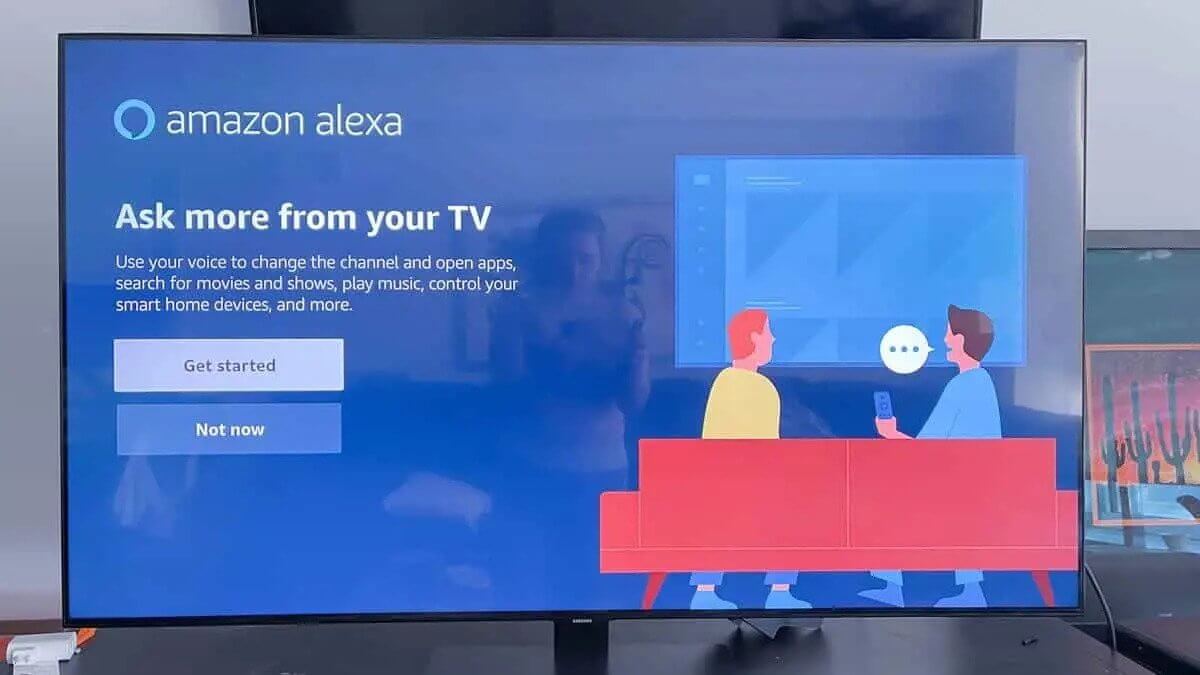Have you ever faced issues to connect Alexa to Samsung TV? If your answer is yes, then were you able to fix it? If not, then there is no need to get upset, here you will get an easy and effective troubleshooting method to fix the same problem.
Alexa is a voice-controlled virtual assistant that happily responds to voice commands. It allows you to play music, provide information, deliver news and sports scores, tell weather forecasts, and control your smart home devices.
Amazon voice-controlled device also allows you to connect Alexa to Samsung TV. With Alexa, you can easily operate your smart TV just by giving voice commands. Connecting Alexa to the Samsung TV makes life easier, and more comfortable.
But there are many users, who don’t know How to connect Alexa to Samsung TV. Well, no need to get upset, if you are one of those, who are unaware of how to connect Alexa to the smart TV.
We have got you covered, here we will provide you with an effortless and more suitable comprehensive guide.
Simply go through the below instructions to connect Alexa to Samsung TV.
Simple and Easy Steps to Connect Alexa to Samsung TV
Before you start the connecting process, you need to ensure that you have a stable and working internet connection. An active internet connection is required, otherwise, these devices won’t be able to work.
The second thing is, that you have to install the Samsung SmartThings app as well as the Amazon Alexa app on your device. You can easily find these apps in the Google Play Store or the App Store.
After verifying the stable internet connection and installing the apps on your device. Now you have to go through the below steps to Connect Alexa to Samsung TV.
1. Set Up Samsung TV and Alexa
The first step to connect Alexa to Samsung TV is to do a setup and ensure that both the devices are set up and functioning properly. Set up includes turning on the TV, signing into the Samsung account, all the initial steps, and connecting it to the WiFi network.
Make sure that you set up the Amazon Alexa and it is ready to use. After this, connect both devices to the power source and ensure that they are on the same WiFi network.
2. Connect Samsung TV to the SmartThing Hub
The next step is to connect the smart TV to the SmartThing Hub. Below are the instructions to connect the TV to the Hub.
- Connect the power cable of the TV to the power outlet and turn on the TV, by pressing the “Power” button on the remote.
- Then press the “Menu” button and go to the “Smart Hub” option, then click on “Samsung Account.”
- After this, sign in to your account, then check for Samsung TV on the SmartThing App.
- Now you have connected your Samsung TV to the SamrtThing app.
3. Open the Applications
After connecting the smart TV, you have to prepare the SmartThing app and Amazon Alexa app. These apps will let you sync both devices using your phone.
Now sign in to these apps with the same credentials you have used for your Smart TV account as well as Amazon account.
4. Discover Samsung TV in the SmartThings App
After accomplishing the above steps, you have to find your TV on the SmartThings app. Doing this will enable you to connect the smart device when you connect it to Alexa. The following are the steps to find the TV on the app.
- Launch the SmarThing app, and visit the “Device Menu”, at the center bottom of the screen.
- Then click on the “Add Device” option, and you will be able to find your device on the list.
- Once found, pair your phone to the TV and toggle on the button located next to the “Enable its Use as a Smart Device” option.
5. Connect the Amazon Alexa to the Samsung SmartThing
After successfully connecting the TV to the Alexa, it is time to connect the Alexa to the SmartThing.
You can easily achieve this by signing in with your Samsung Account. Here is how to connect Alexa to the SmartThings.
- Open the Alexa App on your phone, and click on the “Menu” option, in the top left corner.
- After that, choose “Smart Home” and type “Samsung SmartThing” on the search bar.
- Then choose and click on the “Enable to Use” option, to enable it. On the next screen, you will be prompted to sign in.
- Now sign in to your SmartThing account through your email ID and password. Ensure you enter the right login credentials.
- This will enable you to link your account. Once the skill is enabled, Alexa will connect the smart TV on its own.
6. Choose your Smart Samsung TV in the Alexa App
After connecting Amazon Alexa to the Samsung SmartThing, you can Use Alexa to control your Smart Samsung TV. Now you can choose your Smart TV and ready-to-use Alexa.
Then the Amazon Echo device will automatically pair to the Smart Samsung TV. Therefore, you can use Alexa to control your TV by using your Voice command.
The voice commands include turning the TV on and off, adjusting the volume, and switching the channel to a different one.
Sum up
Connecting Amazon Alexa to the Smart Samsung TV is not a complicated task, it is more simple than you think. If you don’t know how to do this, then the above guide will definitely help you.
Certainly, the above simple and easy methods will help you with How to connect Alexa to Samsung TV. So, to do this, simply go through the above instructions as given to do the same.
You can also get in touch with experts for guidance to connect Alexa to Samsung TV. They will provide you with full assistance, as they have complete knowledge of the same.