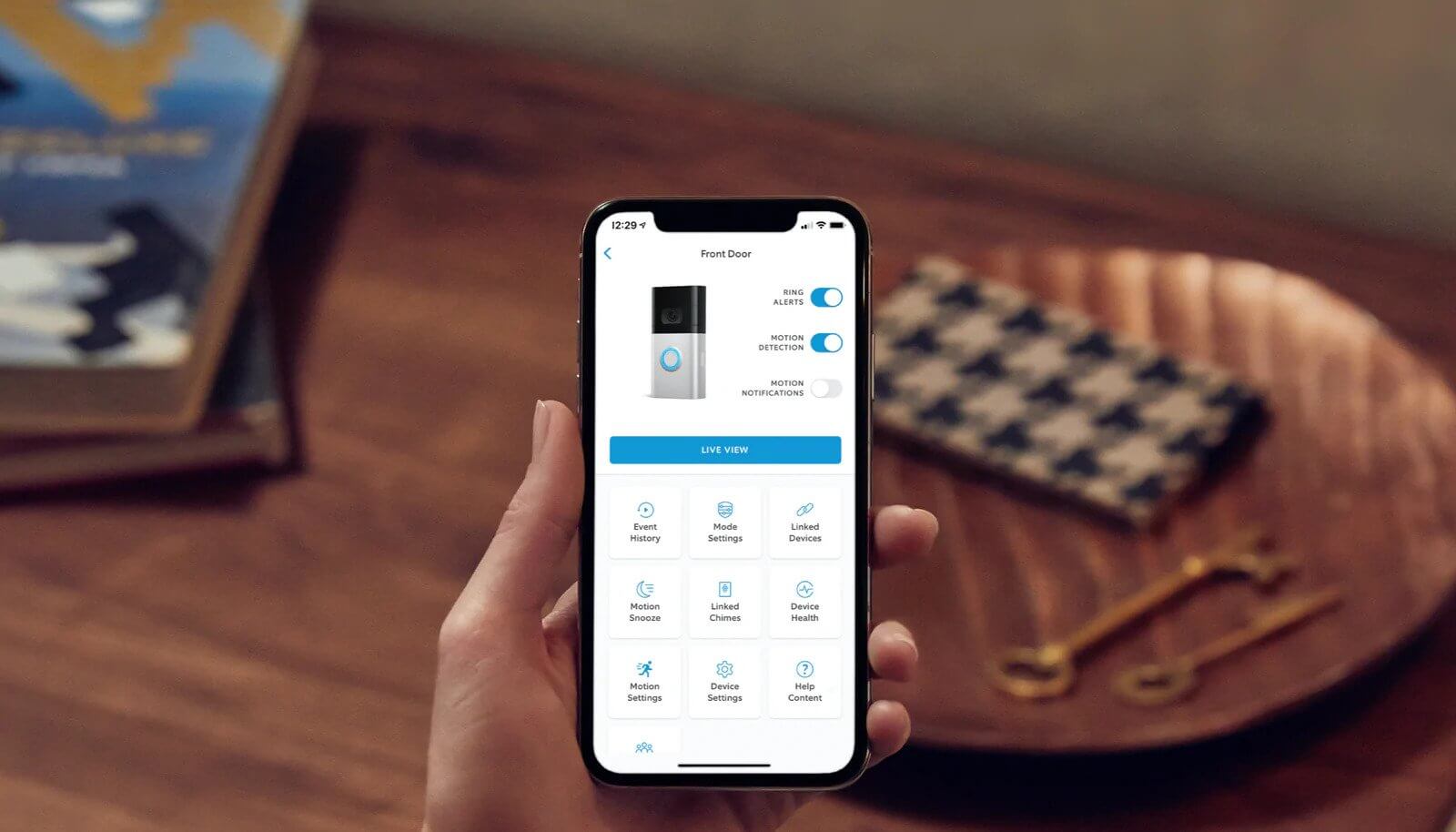Splendidly working Ring Doorbells employ a video camera and speaker for an improved security process. It offers an array of features at an affordable price.
Sometimes, you may think to change ring doorbell sound because you find the existing one boring.
However, to your notice, the ring doorbells do not provide a function to change the ringing sound.
Do not be disheartened. You have got the perfect place to get the solution. Here you can learn how to change Ring Doorbell Sound.
We will also cover some key features of the Ring app and how to connect Alexa to the doorbell.
Purpose Of the Article
This write-up aims to point out the different ways you may use to change ring doorbell sound.
These ways may include:
- Using the Ring Chimes
- Using Alexa or an Echo device
- Using the existing doorbell
We will discuss all these methods turn by turn to change ring doorbell sound. So, stay connected till the end.
1. Using the Ring Chime
Ring Chime is a wireless speaker device that provides real-time notifications. You can create a personalized sound using the unit.
It requires an electrical outlet whether you want it to be set up inside or outside.
Remember to install it in a covered area to keep it dry.
Make sure it’s not exposed to direct sunlight.
You can avail the following features by using Ring Chime:
- Download new ringtones.
- Personalize the ring service.
- Another remarkable feature that you get is the “Do Not Disturb” mode.
- You can activate the DND mode if you do not want any disturbance from the doorbell sounds.
- Chime Pro can work as a Wi-Fi extender to extend the WiFi range. This feature is useful if your Ring device is struggling with poor connectivity.
- Another Chime Pro feature that may sound useful is Night Light. It can prove handy while you are going downstairs at night
Procedure for Selecting the Doorbell Sound:
- Open the Ring app on your mobile handset.
- Select the Ring Chime Device.
- Tap the “Chimes Tones” option.
- Under the tab, you will see different tones in a list.
- Try playing the samples and selecting one of your choices out of 15 or 30 ringtones.
You can adjust the sound with the Ring Chimes Slider and change Ring doorbell sound as you want.
Default ring sounds in the list:
A harp sound, a flashback, an old-school ding-dong, the whistling of a train, the barking of dogs, and many more.
2. Using the Echo Device
Your smart Echo device can also function as a doorbell chime. It gets activated when someone presses the ringing doorbell.
To use the Echo:
- Plug the device into the socket.
- Safeguard it from water and direct sunlight.
- The better place for the Ring Chime and Echo is the outlet near the front door. Installing it there, will not surprise guests with its loudness or clarity.
Steps for Connecting Alexa to the Doorbell
- Open the Alexa app.
- In the devices menu, find the option for “Cameras.”
- Here you can find the name of your doorbell.
- Tap on it to select it.
- Next, tap the Announcement Devices.
- Select the Echo device name by ticking the checkmark next to it.
- Choose the doorbell sound from the list.
Next time, you will hear that sound when your Ring Doorbell is pressed.
Alexa can assist in customizing music and greetings for the guests. Alexa announces when someone rings the bell at the door. Use the Alexa app to set up a Ring doorbell routine.
Selecting the customized sounds for the Doorbell can be an exciting option to play in special events.
How Can I Connect My Ring Doorbell to Alexa?
Complete Procedure to connect Ring doorbell to Alexa:
- Launch the Alexa app and go to the “More” menu. (in the lower right corner).
- Tap on Skills & Games.
- Next, search for “Ring” in the search icon.
- Then tap Ring Skill and choose the option for enabling it.
- In the last step, log into your Amazon account and link it with your Ring account.
Pairing the two devices will allow you to talk to your visitors. Your Echo will play a chime when someone presses the button.
How To Change The Linked Chime Tone?
- Using your smartphone, launch the Alexa App.
- Select linked devices by clicking on the three lines in the top-left corner,
- Then, choose the doorbell option.
- In the Settings menu, select the option “Change Tone.”
- Out of Ring Alert or Motion alert, you may select any to set the Ringtone.
The doorbell sends “Ring Alerts” when someone presses the button. The security camera can send you motion alerts when motion is detected.
You can customize various settings under the Motion Alerts section.
These settings include:
- Adjusting Motion sensitivity/Motion Frequency
- Smart alerts
- Set up Motion schedules
How To Access the Alerts In The App?
- Open the Ring app, and tap the three lines menu.
- Tap “Devices” in the Settings menu.
- Tap the name of the device on the device dashboard screen.
- Toggle between the different options, such as ring alerts, motion detection, or warnings.
- Locate the Motion Settings options on the screen.
Motion Sensitivity, Adjust Smart Alerts, Customize Advanced Settings. Other option is advanced motion detection, motion schedules, and motion frequency.
Rings Alert
Enabling this option enables hearing the selected sound in case someone rings the doorbell.
After selecting the desired sound for your doorbell, change the volume settings.
Take note that all the sounds do not provide a volume change option.
After making the changes, save them. Then, you will receive a pop-up message that says, “Sound Changed Successfully.”
Motions Alert:
When you want to decide how your rings will behave, this option is beneficial. It will also notify you about different motion alerts.
These settings help your doorbell detect any motion to create a sound.
With a tap on Discover devices, you can locate the ring devices in your home.
After connecting them to Alexa, you can access the extra features of the Ring doorbell like change ring doorbell sound, enable/disable, etc…
Benefits:
- When someone rings the doorbell, Alexa informs about it with an announcement.
- Using the live view streaming feature, you can interact with the guest at the gate through Alexa.
- You can enable DND Setting.
- You may ask Alexa to show the recently recorded videos with the Echo Show or Echo Spot with a screen.
However, you also need a Ring Protect Subscription to use this feature.
- Alexa has turned up with a new Greetings feature.
It will greet the person and assist in recording the video message from the visitor. If Alexa not responding then you need to fix it before connecting it.
Someone who has come to deliver a package can find out where to place it. You can find this feature under the Smart Responses tile.
Drawbacks:
- Those announcements may be irritating if they frequently occur at your front door.
- Some Echo devices may not support the live view streaming feature.
- Music or some other sounds may be interrupted by the announcements by Alexa.
- If the volume is loud, it may wake you up. It will disturb the children or an old-age person sleeping at your home.
Final Thoughts
Though the chime doorbells do not come with the option to change the sound by default, some simple workarounds can allow you to do so.
All the simple ways that you can try to change the doorbell sound are discussed in the article. You must also be aware of the steps for connecting Alexa to the doorbell.
While reading the article on how to change Ring doorbell sound, if you find any point baffling, get in touch with experts.
They will be help you out.