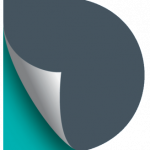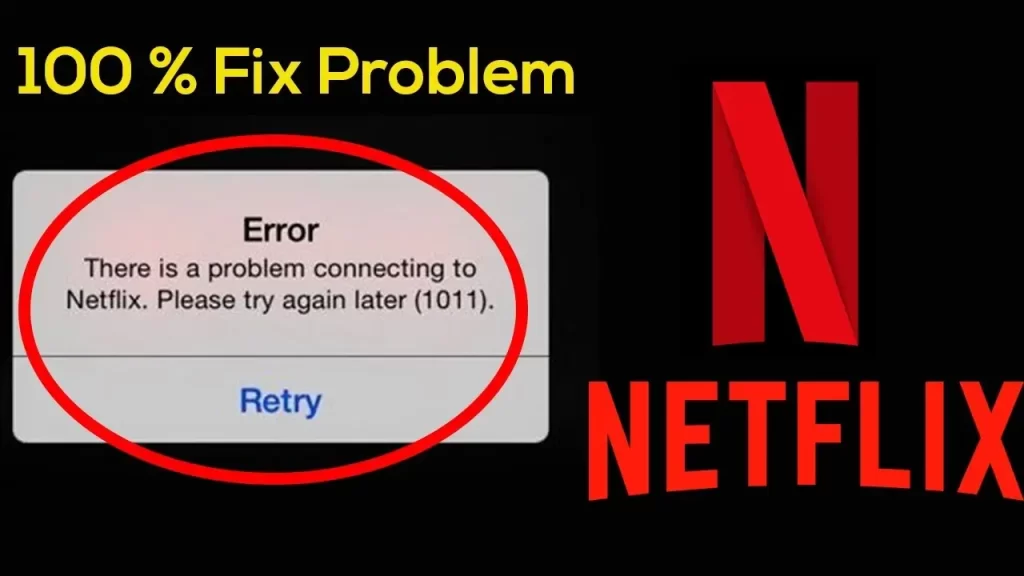Are you facing Netflix Error 1011? If yes, you need not be bothered by this issue. We have curated a step-by-step guide for you to help you troubleshoot this problem. Once you take an in-depth look at this blog post, you will be aware of the causes as well as solutions for the same.
Do you want to be familiar with reliable tips to solve the issue? Or wanna stop this error from interrupting your streaming? Just chill!! Once you dig a little deeper into the key details given below, you will be able to nip this issue in the bud.
Keep reading this post carefully to be aware of every solution for these issues…
What Is Netflix Error Code 1011?
Indeed Netflix error code 1011 is a playback issue that is generally encountered on mobile devices, specifically on iOS and Android devices. Usually, this issue occurs when the Netflix is not able to establish a stable connection with its servers.
There are various factors that may trigger the error code you are encountering. When this error appears, users feel themselves unable to stream content. A specific message indicates that there is an issue with internet connectivity or app functionality.
Luckily, error 1011 can easily be fixed by troubleshooting the network settings, clearing the app cache, or reinstalling the Netflix app.
Why Does Netflix Error 1011 Occur?
Generally, Netflix Error 1011 often occurs on several mobile devices. Primarily, it is linked to connectivity or app-related issues. Here are the detailed reasons. Let’s have an overview of the information given below…
— Unstable Internet Connection
Due to a weak or unstable internet connection, you have to prevent the Netflix app from communicating with its servers. If the bandwidth is low or lets you face intermittent signal drops, it will surely trigger this error.
— Outdated Netflix App
If you are using an older version of the Netflix app, it can result in compatibility issues either with the device or Netflix servers. But, it is confirmed that by upgrading your device, you can often fix bugs that are responsible for playback errors such as 1011.
— Corrupted Cache and App Data
Due to the accumulated or corrupted cache files, there can be interruptions in the functionality of the app. Such kinds of files may prevent the app from loading content properly. It will lead to Netflix error 1011.
— Network Configuration Problems
Improperly configured DNS settings or utilizing an incompatible proxy/ VPN can also block the connection of Netflix to its servers. Apart from that, firewalls or network restrictions in certain Wi-Fi setups may also contribute to the error code 1011.
— Device-Specific Issues
The oldest devices or those that are already running outdated operating systems may face several compatibility issues with Netflix apps. Insufficiency of the storage space or memory can cause the app to malfunction.
— Server-Side Issues
Occasionally, Netflix servers may sometimes be experiencing downtime or technical difficulties. Such server-side errors can also lead to error messages such as – 1011.
— Multiple Logins or Account Issues
If you are using the same account across so many devices simultaneously can cause conflicts. It will result in this error. Issues concerned with your account for instance – incorrect login details or subscription expiry, can also play a role.
How to Fix Netflix Error 1011 on Your Device
Netflix error 1011 can be quite frustrating. But it is often easy to fix with the troubleshooting steps mentioned below. All you need to do is just take a deep dive into these tips one by one. Let’s get started…..
1. Check Your Internet Connection
A stable connection confirms that there is seamless communication between your device and Netflix servers.
- In the first step, verify that your internet connection is stable. Also check that it is quite possible for you to meet Netflix’s minimum requirements. It is 3 Mbps for SD, 5 Mbps for HD.
- Now, restart your router/modem so that you can refresh the connection.
- If you are using Wi-Fi, you need to move closer to the router. On the other hand, you can connect it to a different network.
2. Restart Your Device
It is damn sure that by restarting you can resolve minor glitches or software conflicts that are responsible for this error.
- First of all, power off your device completely.
- Now, unplug it if possible.
- Last but not least, wait for a minute. After some time, you can turn it back on.
3. Update the Netflix App
By upgrading the app, you can easily fix bugs and improve the compatibility level. This way, your Netflix app will be more compatible with the latest OS and network protocols.
- To kick-start the upgrading procedure. You need to go to your device’s app store.
- Now, search for Netflix.
- Double-check if the new updates are available.
- Later on, download and install the latest version.
4. Clear Cache and App Data
Clearing cache and app data will helps in clearing corrupted temporary files. These files might block the Netflix app’s functionality.
— Follow to Steps to clear cache and app data on Android devices
- To kick-start the process of clearing cache and App data, you need to go to Settings > Apps > Netflix > Storage.
- Now, tap Clear Cache and Clear Data. You need to do this only if it is applicable.
— Follow to Steps to clear cache and app data on iOS devices
- This step is about uninstalling and reinstalling the Netflix app. It will surely clear data automatically.
5. Reinstall the Netflix App
The reinstallation process for the Netflix app is beneficial in replacing all the corrupted app files and also confirms a fresh start.
- At the beginning of the re-installation process, you need to reinstall the Netflix app from your device.
- In the next step, reinstall it from the official app store.
- After that, log in with your credentials.
6. Check Device Updates
The proper verification process is helpful in keeping your device compatible with the latest requirements of Netflix.
- In the first step, you need to go to your device’s settings.
- After that, double-check for system updates under Software Update or System Update.
- Last but not least, install the latest update if available.
7. Disable VPNs or Proxies
Mostly, Netflix blocks VPNs and proxies that are responsible for disrupting server communication.
- If you are using a VPN or proxy, you have to turn it off.
- In the next step, connect it to Netflix via your regular network.
8. Verify Your Netflix Account
Now, it will be more convenient for you to fix authentication issues that may prevent content playback.
- Initially, log out of your Netflix account on all devices.
- Now, log back in with your credentials.
- After that, confirm that your subscription is active.
9. Contact Netflix Support
Netflix support can offer you personalized solutions for an account or regional issues.
- If none of the troubleshooting steps mentioned above help you resolve the issue, you can go to the “Help Center” in the Netflix app or website.
- It is entirely up to you that you can use either the chat or call option to get more help.
Final words
While Netflix Error 1011 can be frustrating, it is usually caused by account issues, device configurations, or network problems that can be fixed with some simple troubleshooting steps.
By checking your account status, updating your devices, ensuring your internet connection is stable, and disabling any VPNs, you should be able to resolve the issue and get back to streaming your favorite content.
If you continue to experience the error despite trying the recommended solutions, contacting Netflix support will be your next best option.