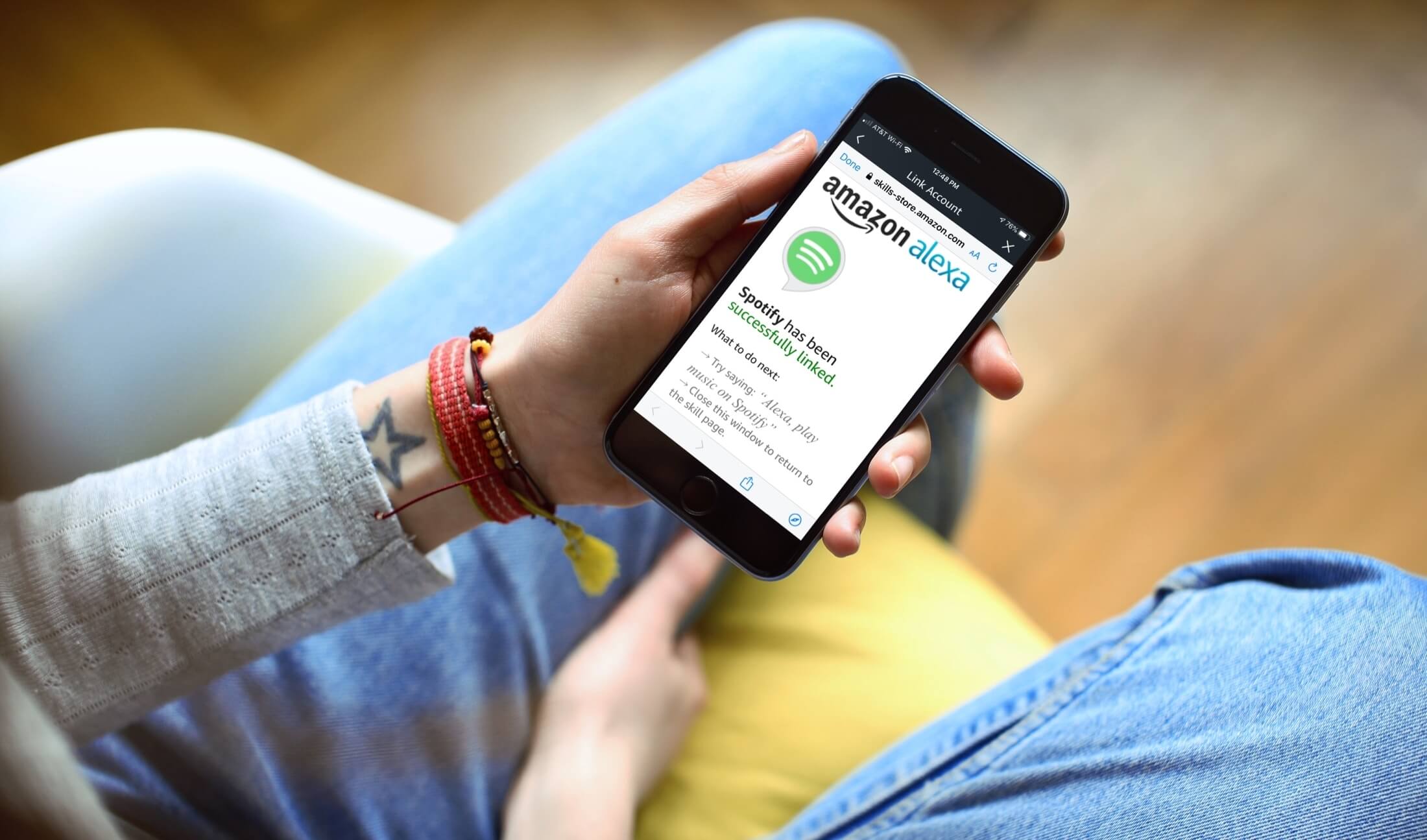Alexa is a popular virtual assistant that responds to voice commands with the help of an active internet connection. We can give commands to Alexa like check the weather, play songs on Spotify, and more.
But sometimes Alexa fails to perform its functions properly. And users face many errors like Alexa won’t play Spotify, Alexa not connecting to Spotify, and so on.
Nowadays everyone wants quick and accurate results to reduce physical work and time. Alexa and many virtual assistants like google mini these devices help us in saving time.
Now we don’t have to waste time inputting our quarries in search engines. Before playing Spotify on Alexa get a Spotify premium account because if you have a free version of Alexa and Alexa will not play any song.
Methods to fix Alexa won’t play Spotify
There are various reasons for Alexa won’t play Spotify. It might be it has an unverified login status for your Spotify account or it might be the volume is being turned down.
Follow the given methods to fix Alexa won’t play Spotify issue on your device.
1. Reset the Alexa
If Alexa won’t play Spotify, then fix it by resetting the Echo device. After resetting the echo device, it will delete all the settings and configurations that you made on Alexa.
The device will reset to its default setting and you have to connect it again with your smartphone or computer.
To Reset the Alexa follow these steps:
- Press and hold the volume down and the microphone button until you see the orange ring on the Echo device.
- After this, connect and configure the device again to a smartphone and listen to music through Alexa.
2. Update the Alexa and Spotify apps
If your Alexa won’t connect to Spotify. There is the possibility that your Alexa and Spotify app has an outdated version of the software. Amazon keeps updating its software very frequently.
The easy and quickest way to fix this is to update the apps. For updating go to the play store and search for each app and check for the app version you are using, if it is an old version then click on update and download the latest version of the app.
After updating the latest version, reconnect them again and ask Alexa to play music.
3. Give commands properly and clearly to Alexa
If your command does not serve properly and clearly to Alexa then Alexa will not respond and stay quiet.
If you are commanding “Alexa, play Spotify” then it will be very confusing to understand Alexa, whom you are asking to play, you need to change your commanding style and then give commands with the name of the song, playlist, or album.
For example, say “Alexa, play a romantic songs playlist”. Make sure that your command to the Echo device is proper and clear.
4. Set Spotify as the default music player
When you give a command to Alexa to play music, it will not play any music because you did not define the music player.
Set Spotify as your default music so that whenever you ask Alexa to play music or podcast then Alexa will play it through Spotify.
Steps for setting Spotify as the default music player:
- Open the Alexa app on your phone and then go to the settings.
- From the list click on the music and media.
- Then go to the default service and set Spotify from the options that are available.
- Fill in your Spotify account id if the app is asking for it.
- After this, ask Alexa to play music to check whether the solution is fixed or not.
4. Check account status
Sometimes the Spotify account logs out automatically. In this case, Alexa is not able to open a Spotify account. Firstly check whether on your phone the Spotify app is logged on with your account or not.
Your account might be logged out due to a software update, app update, or some kind of technical glitch. To fix this, unlink your account and log in again with your Spotify account, to do so follow the given steps.
- Open the Alexa app on your phone and choose the Alexa echo device.
- Go to the settings and scroll down and click on about.
- Then click on deregister, wait for a while, and click on register again.
- It will take some time to find and register the Echo device.
- After this give the command and check whether Alexa is working or not.
5. Power cycle of Alexa device
If Echo not connecting to Spotify, then reset the power cycle of the Alexa device, sometimes doing this may help in resolving minor bugs in Alexa.
Follow the given steps to the power cycle:
- Start by unplugging all the cables from the Alexa Echo device.
- Unplug the power source adapter from the power socket and wait for 1-2 minutes.
- And then connect the power adapter back and wait so that the device restarts.
- Also, reboot your smartphone in which the Alexa app is downloaded for better results.
- After this, play music on the Alexa device.
6. Delete the Spotify app data and cache
You can delete the Spotify app data and cache from your smartphone. It will rectify the bugs and issues that are affecting the app and the system.
For deleting the app data and cache follow the given steps:
- Open the setting of your phone and go to the app settings.
- Then scroll down and look for the Spotify app.
- Then again scroll down and click on storage and cache.
- And then click on the clear app date and clear the cache from the Spotify app.
- After clearing all the data and cache from the Spotify app, again link the Spotify app to Alexa.
In A Nutshell
If the device is suffering from the Alexa won’t play Spotify issue, then go through the given methods to fix this issue.
Certainly, it will help you to resolve the issue and Alexa will be connected and play Spotify. Make sure that your Spotify and Amazon accounts are linked.