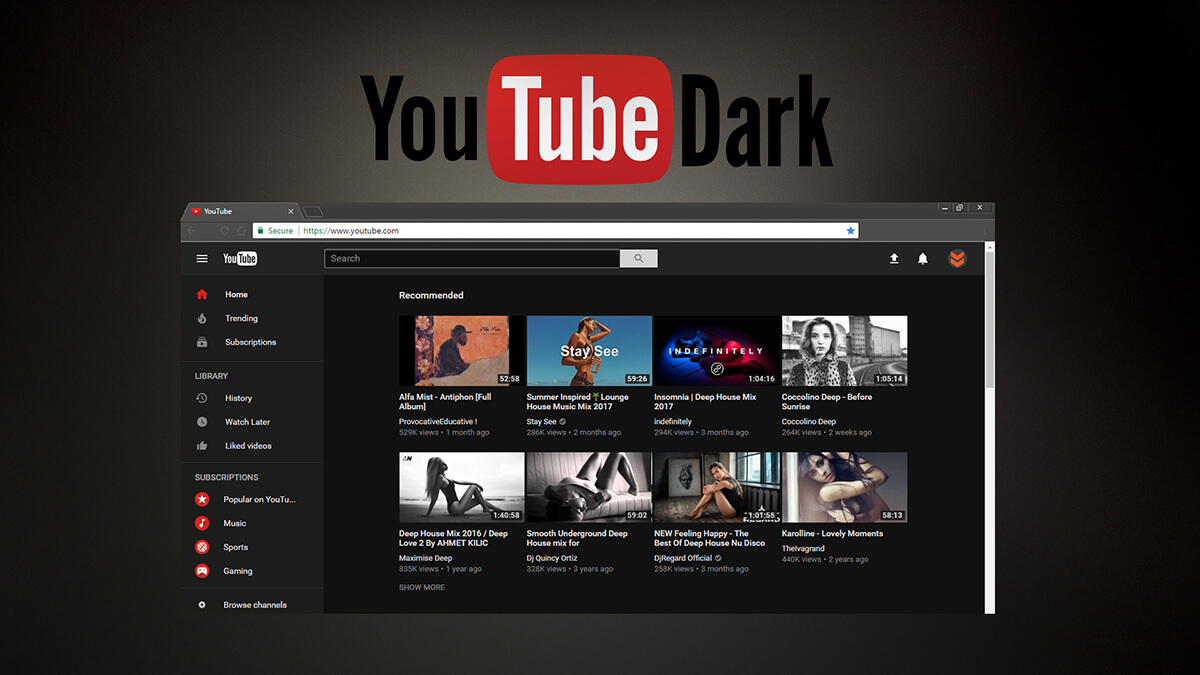Are you looking for a way to enable dark mode on YouTube?
You’re at the right place. Much like other apps, YouTube has decided to bring you a dark theme. It can work with various devices conveniently. All you need to know is how to use it.
YouTube dark mode brings you the same comfort as other modes. You get less strain for your eyes for prolonged use. It also looks good, like always. A user can even save a battery for their device.
Anyway, let’s help you find the dark mode option.
How To Enable YouTube Dark Mode (Step By Step)
In Chrome Browser
This option is common for any desktop operating system. Whether you use macOS, Windows, Linux, or something else, you can follow these settings.
There isn’t any YouTube app for a specific desktop platform. Therefore, you can visit the site and follow these steps.
- First, visit the official desktop site.
- Once you get there, go to the top right corner and click on the ‘account icon.’
- You don’t need to log in with your account. There’s no need for Google Account either. However, if you did log in with that, the process remains the same.
- As you click on the icon, it will open some general options for you.
- Scroll to find “Appearance” and click on it.
- There you will have three options “Use Device theme, Dark Theme, and Light Theme“.
- Select Dark Theme, and YouTube will instantly change the colors without anything else.
In YouTube App
Both apps for iOS and Android work similarly. Therefore, the steps remain the same. This guideline covers all the steps about the dark mode.
You can also deactivate the mode by following the same method.
For Android:
- Open the YouTube app.
- Once again, go to the top right corner and click on the account icon.
- From there, tap the Settings option.
- In the settings menu, find General. There you will find the ‘Appearance‘ option.
- Click on the Appearance, and you will get the same option as for the Desktop website.
- Select the dark theme and viola, your dark mode will activate.
For iOS:
The procedure to activate dark mode is the same for the iOS user as it is for Android. You would still have to click on the profile icon.
Still, to ensure that you follow through, here is the guide.
- Open the YouTube app.
- Click on your profile picture (account icon) in the top right corner.
- Tap Settings in the menu.
- Find Appearance in General settings.
- Select the option from there.
The dark mode will activate immediately as you return to the app.
YouTube Dark Mode With Theme
You can probably guess that YouTube Dark Mode is compatible with your device’s theme. You can use it with the dark theme of your devices.
Therefore, if you have an operating system above Windows 10, macOS 10, Android 9 or 10, and iOS 13 or later, you can access the dark theme.
You can use the same steps as mentioned above and when you go to the “Appearance” settings, through the profile icon, choose the “Use Device Theme“.
The dark mode will most likely work for your every device. However, for the Desktop site, you might still have to select the Dark Theme.
Google Chrome might not support YouTube dark mode through PC.
Conclusion
YouTube Dark Mode is a convenient option available to enrich the user experience. You can use it on-site and app. There’s no need for you to rely on Google or any other third-party support.
The videos become more crisp and appealing for you to enjoy the content. Hopefully, you found the information to the point. So, enjoy the endless stream of videos and content, whether to gain information or get some news.
There’s no need for you to save the settings individually. If you logged in to the account, Google would save the settings.